I have a data frame as below and want to apply two conditions for the styling and save into excel.
I could perform either of the condition at a time but not the both simultaneously.
input: dataframe (2 colums) and a given_list(index numbers)
condition_1: [highlight ('background-color: yellow') and red color ('color:red') but if type(column[0])!=int then blue color ('color:blue')] if row.numer in the given_list.
condition_2: if type(column[0])!=int then blue color ('color:blue')
data_frame={ 'column0': {0: 1, 1: 2, 2: 3, 3: 4, 4: 5, 5: 6, 6: 7, 7: 8, 8: 9, 9: 10A, 10: 11B, 11: 12C, 12: 13, 13: 14, 14: 15, 15: 16, 16: 17, 17: 18, 18: 19A, 19: 20B, 20: 21, 21: 22, 22: 23, 23: 24, 24: 25, 25: 26, 26: 27}, 'column1': {0: 'A', 1: 'V', 2: 'T', 3: 'L', 4: 'G', 5: 'E', 6: 'S', 7: 'G', 8: 'G', 9: 'G', 10: 'L', 11: 'Q', 12: 'T', 13: 'P', 14: 'G', 15: 'G', 16: 'G', 17: 'L', 18: 'S', 19: 'L', 20: 'V', 21: 'C', 22: 'K', 23: 'A', 24: 'S', 25: 'G', 26: 'F'} }
given_list=[7,8,9,10,11,12,13,14,15,21,22] ### the index numbers of the dataframe
What I tried:
def highlight(row, row_index):
# print(type(row[0]))
background_color = 'background-color: yellow'
text_color='color:red'
text_color_1='color:blue'
highlited_rows=[f'{text_color}; {background_color}' if row.name in row_index else (f'{text_color_1}' if not isinstance(row[0], int) else '')for _, cell in enumerate(row)]
highlighted_df =df.style.apply(lambda row: highlight(row, row_index), axis=1)
aligned_df=highlighted_df.set_properties(**{'text-align': 'center'})
aligned_df.to_excel('highlighted_dataframe.xlsx', engine='openpyxl', index=False)
I am not able to color the txt based on the both condition. How to apply both the conditions simultaneously so I can get the desired output? Any help will be appreciated.