I have been asked to work on a piece of software. I am an intern developer and there are no other developers at this company. I was given a folder of C# source code that includes other folders as well as a .sln file.
I clicked the .sln file and learned that this was a Windows Forms application that was not written in C# but in Visual Basic using the .NET framework (VB.NET) if I understand correctly. I noticed at the top that the solution configurations was set to "Release" so I switched that to debug.
There was also a second project/ item in the solution that was not loading. It is called nameofsoftware_Installed. I downloaded an extension that detects dependencies so that it would load, but It appears that there is no code and maybe doesn't need to be in this folder.
I created a new Windows Forms Application using Visual Studio and I do not have the same amount of extra files.
View of the Solution Explorer:
When I hit start with or without debugging the code works. It did give me the option to turn off Only My Code.
I am still unsure as to whether or not I have set up everything correctly. There are some resource files that are showing up as greyed out as they are not "included" in project. Should I be right clicking on these and including them?
I am considering just taking each file and re-creating the project. However, as I am unfamiliar with this software, I don't know if there are any special configurations needed. The original creator of the software was a contractor who is too busy to speak with me to get me started. I know what I need to do in the code, but am struggling with setup and no one is able to help me.
I tried retargeting and rebuilding the solution, deleting the .suo files, and including every file in the solution explorer in the project.
I expected to either receive files to put into a VS project myself, as we do when college professors provide some header files and starter code, OR to be given a .sln that I could click on an get started. At the very least, I hoped to have some documentation on the software, how its works, how it is implemented. And maybe some basic guidance on getting started.
.vbproj opened in notepad
<?xml version="1.0" encoding="utf-8"?>
<Project ToolsVersion="12.0" DefaultTargets="Build" xmlns="http://schemas.microsoft.com/developer/msbuild/2003">
<PropertyGroup>
<Configuration Condition=" '$(Configuration)' == '' ">Debug</Configuration>
<Platform Condition=" '$(Platform)' == '' ">x86</Platform>
<ProductVersion>
</ProductVersion>
<SchemaVersion>2.0</SchemaVersion>
<ProjectGuid>{3D798AFD-8946-4631-8CF5-12FA5B7468BF}</ProjectGuid>
<OutputType>WinExe</OutputType>
<StartupObject>_8816_Controller.My.MyApplication</StartupObject>
<RootNamespace>_8816_Controller</RootNamespace>
<AssemblyName>RATA Data Ware</AssemblyName>
<FileAlignment>512</FileAlignment>
<MyType>WindowsForms</MyType>
<TargetFrameworkVersion>v4.7</TargetFrameworkVersion>
<TargetFrameworkProfile />
<IsWebBootstrapper>false</IsWebBootstrapper>
<PublishUrl>publish\</PublishUrl>
<Install>true</Install>
<InstallFrom>Disk</InstallFrom>
<UpdateEnabled>false</UpdateEnabled>
<UpdateMode>Foreground</UpdateMode>
<UpdateInterval>7</UpdateInterval>
<UpdateIntervalUnits>Days</UpdateIntervalUnits>
<UpdatePeriodically>false</UpdatePeriodically>
<UpdateRequired>false</UpdateRequired>
<MapFileExtensions>true</MapFileExtensions>
<ApplicationRevision>0</ApplicationRevision>
<ApplicationVersion>2.4.0.%2a</ApplicationVersion>
<UseApplicationTrust>false</UseApplicationTrust>
<BootstrapperEnabled>true</BootstrapperEnabled>
</PropertyGroup>
<PropertyGroup Condition=" '$(Configuration)|$(Platform)' == 'Debug|x86' ">
<PlatformTarget>x86</PlatformTarget>
<DebugSymbols>true</DebugSymbols>
<DebugType>full</DebugType>
<DefineDebug>true</DefineDebug>
<DefineTrace>true</DefineTrace>
<OutputPath>bin\Debug\</OutputPath>
<DocumentationFile>RATA Data Ware.xml</DocumentationFile>
<NoWarn>42016,41999,42017,42018,42019,42032,42036,42020,42021,42022</NoWarn>
<Prefer32Bit>false</Prefer32Bit>
</PropertyGroup>
<PropertyGroup Condition=" '$(Configuration)|$(Platform)' == 'Release|x86' ">
<PlatformTarget>x86</PlatformTarget>
<DebugType>pdbonly</DebugType>
<DefineDebug>false</DefineDebug>
<DefineTrace>true</DefineTrace>
<Optimize>true</Optimize>
<OutputPath>bin\Release\</OutputPath>
<DocumentationFile>RATA Data Ware.xml</DocumentationFile>
<NoWarn>42016,41999,42017,42018,42019,42032,42036,42020,42021,42022</NoWarn>
<Prefer32Bit>false</Prefer32Bit>
</PropertyGroup>
<PropertyGroup>
<OptionExplicit>On</OptionExplicit>
</PropertyGroup>
<PropertyGroup>
<OptionCompare>Binary</OptionCompare>
</PropertyGroup>
<PropertyGroup>
<OptionStrict>Off</OptionStrict>
</PropertyGroup>
<PropertyGroup>
<OptionInfer>On</OptionInfer>
</PropertyGroup>
<PropertyGroup>
<ApplicationIcon>WispRefresh.ico</ApplicationIcon>
</PropertyGroup>
<PropertyGroup>
<ApplicationManifest>My Project\app.manifest</ApplicationManifest>
</PropertyGroup>
<ItemGroup>
<Reference Include="System" />
<Reference Include="System.Data" />
<Reference Include="System.Data.DataSetExtensions" />
<Reference Include="System.Drawing" />
<Reference Include="System.Windows.Forms" />
<Reference Include="System.Windows.Forms.DataVisualization" />
<Reference Include="System.Xml" />
</ItemGroup>
<ItemGroup>
<Import Include="Microsoft.VisualBasic" />
<Import Include="System" />
<Import Include="System.Collections" />
<Import Include="System.Collections.Generic" />
<Import Include="System.Data" />
<Import Include="System.Drawing" />
<Import Include="System.Diagnostics" />
<Import Include="System.Windows.Forms" />
</ItemGroup>
<ItemGroup>
<Compile Include="CalibrationSequence.Designer.vb">
<DependentUpon>CalibrationSequence.vb</DependentUpon>
</Compile>
<Compile Include="CalibrationSequence.vb">
<SubType>Form</SubType>
</Compile>
<Compile Include="ChannelEditor.Designer.vb">
<DependentUpon>ChannelEditor.vb</DependentUpon>
</Compile>
<Compile Include="ChannelEditor.vb">
<SubType>Form</SubType>
</Compile>
<Compile Include="ChartWindow.Designer.vb">
<DependentUpon>ChartWindow.vb</DependentUpon>
</Compile>
<Compile Include="ChartWindow.vb">
<SubType>Form</SubType>
</Compile>
<Compile Include="Common.vb" />
<Compile Include="Error_Form.Designer.vb">
<DependentUpon>Error_Form.vb</DependentUpon>
</Compile>
<Compile Include="Error_Form.vb">
<SubType>Form</SubType>
</Compile>
<Compile Include="Error_Log.vb" />
<Compile Include="MainForm.Designer.vb">
<DependentUpon>MainForm.vb</DependentUpon>
</Compile>
<Compile Include="MainForm.vb">
<SubType>Form</SubType>
</Compile>
<Compile Include="My Project\AssemblyInfo.vb" />
<Compile Include="My Project\Application.Designer.vb">
<AutoGen>True</AutoGen>
<DependentUpon>Application.myapp</DependentUpon>
<DesignTime>True</DesignTime>
</Compile>
<Compile Include="My Project\Resources.Designer.vb">
<AutoGen>True</AutoGen>
<DesignTime>True</DesignTime>
<DependentUpon>Resources.resx</DependentUpon>
</Compile>
<Compile Include="My Project\Settings.Designer.vb">
<AutoGen>True</AutoGen>
<DependentUpon>Settings.settings</DependentUpon>
<DesignTimeSharedInput>True</DesignTimeSharedInput>
</Compile>
<Compile Include="Storage.vb" />
<Compile Include="Working_Data.Designer.vb">
<AutoGen>True</AutoGen>
<DesignTime>True</DesignTime>
<DependentUpon>Working_Data.xsd</DependentUpon>
</Compile>
<Compile Include="Working_Data.vb">
<DependentUpon>Working_Data.xsd</DependentUpon>
</Compile>
</ItemGroup>
<ItemGroup>
<EmbeddedResource Include="CalibrationSequence.resx">
<DependentUpon>CalibrationSequence.vb</DependentUpon>
</EmbeddedResource>
<EmbeddedResource Include="ChannelEditor.resx">
<DependentUpon>ChannelEditor.vb</DependentUpon>
</EmbeddedResource>
<EmbeddedResource Include="ChartWindow.resx">
<DependentUpon>ChartWindow.vb</DependentUpon>
</EmbeddedResource>
<EmbeddedResource Include="Error_Form.resx">
<DependentUpon>Error_Form.vb</DependentUpon>
</EmbeddedResource>
<EmbeddedResource Include="MainForm.resx">
<DependentUpon>MainForm.vb</DependentUpon>
</EmbeddedResource>
<EmbeddedResource Include="My Project\Resources.resx">
<Generator>VbMyResourcesResXFileCodeGenerator</Generator>
<LastGenOutput>Resources.Designer.vb</LastGenOutput>
<CustomToolNamespace>My.Resources</CustomToolNamespace>
<SubType>Designer</SubType>
</EmbeddedResource>
</ItemGroup>
<ItemGroup>
<None Include="app.config" />
<None Include="bin\Debug\RATA Data Ware.exe.config" />
<None Include="bin\Release\RATA Data Ware.exe.config" />
<None Include="My Project\app.manifest" />
<None Include="My Project\Application.myapp">
<Generator>MyApplicationCodeGenerator</Generator>
<LastGenOutput>Application.Designer.vb</LastGenOutput>
</None>
<None Include="My Project\Settings.settings">
<Generator>SettingsSingleFileGenerator</Generator>
<CustomToolNamespace>My</CustomToolNamespace>
<LastGenOutput>Settings.Designer.vb</LastGenOutput>
</None>
<None Include="Working_Data.xsc">
<DependentUpon>Working_Data.xsd</DependentUpon>
</None>
<None Include="Working_Data.xsd">
<SubType>Designer</SubType>
<Generator>MSDataSetGenerator</Generator>
<LastGenOutput>Working_Data.Designer.vb</LastGenOutput>
</None>
<None Include="Working_Data.xss">
<DependentUpon>Working_Data.xsd</DependentUpon>
</None>
</ItemGroup>
<ItemGroup>
<None Include="Resources\delete-icon24.jpg" />
<None Include="Resources\Delete-icon.png" />
<None Include="Resources\edit-icon.png" />
<None Include="Resources\add-icon24.png" />
<None Include="Resources\Refresh.ico" />
<Content Include="bin\Debug\RATA Data Ware.exe" />
<Content Include="bin\Debug\RATA Data Ware.pdb" />
<Content Include="bin\Debug\RATA Data Ware.xml" />
<Content Include="bin\Debug\Resources\WispRefresh.ico" />
<Content Include="bin\Release\RATA Data Ware.exe" />
<Content Include="bin\Release\RATA Data Ware.pdb" />
<Content Include="bin\Release\RATA Data Ware.xml" />
<Content Include="bin\Release\Resources\WispRefresh.ico" />
<Content Include="Resources\back-icon48.png" />
<Content Include="Resources\clipboard-icon_Pastel32.png" />
<Content Include="Resources\Clock-icon32.png" />
<Content Include="Resources\delete-icon48.png" />
<Content Include="Resources\Excel-icon24.png" />
<Content Include="Resources\forward-icon48.png" />
<Content Include="Resources\save-icon32.png" />
<Content Include="Resources\Time-icon.png" />
<Content Include="Resources\WispRefresh.ico">
<CopyToOutputDirectory>Always</CopyToOutputDirectory>
</Content>
<Content Include="WhyDoesntInstallerWork.txt" />
<Content Include="WispRefresh.ico" />
</ItemGroup>
<ItemGroup>
<BootstrapperPackage Include=".NETFramework,Version=v4.0">
<Visible>False</Visible>
<ProductName>Microsoft .NET Framework 4 %28x86 and x64%29</ProductName>
<Install>true</Install>
</BootstrapperPackage>
<BootstrapperPackage Include="Microsoft.Net.Client.3.5">
<Visible>False</Visible>
<ProductName>.NET Framework 3.5 SP1 Client Profile</ProductName>
<Install>false</Install>
</BootstrapperPackage>
<BootstrapperPackage Include="Microsoft.Net.Framework.3.5.SP1">
<Visible>False</Visible>
<ProductName>.NET Framework 3.5 SP1</ProductName>
<Install>false</Install>
</BootstrapperPackage>
<BootstrapperPackage Include="Microsoft.Windows.Installer.3.1">
<Visible>False</Visible>
<ProductName>Windows Installer 3.1</ProductName>
<Install>true</Install>
</BootstrapperPackage>
</ItemGroup>
<Import Project="$(MSBuildToolsPath)\Microsoft.VisualBasic.targets" />
<!-- To modify your build process, add your task inside one of the targets below and uncomment it.
Other similar extension points exist, see Microsoft.Common.targets.
<Target Name="BeforeBuild">
</Target>
<Target Name="AfterBuild">
</Target>
-->
</Project>