I think you are under a misapprehension that since on unix enscript will produce good results converting console.TXT to PDF that it may work similar in Windows using PS.
Consider we have this text table
+-------+
| Hello |
+-------+
| World |
+-------+
You may think GS could convert that as a PDF too via P.S. on Windows, however the best run may well produce this result
Now I could spend time explaining that that is due to differences between Dos legacy thus Windows, Linux and Mac, but it will not change the poor result. The topic has been covered many times that GhostScript Maintainers Rep state that on Windows this is not the way to try PostScript convert TXT to PDF:-
The easy way to turn a 'plaintext document' into PDF is to open the document in your favourite text editor and then 'save as PDF' or 'Print to PDF' from there. It's far more reliable than trying to use an ancient PostScript program which (as is clearly demonstrated by the fact it doesn't work for you) is lacking in features. Recent versions of Linux, Windows and Mac all have this capability and avoids the kind of problems you are seeing. https://stackoverflow.com/a/59963011/10802527
Windows has two inbuilt TXT handlers and both can convert TXT to PDF different ways. Native NotePad and WordPad can be programmed via registry settings to use fonts and page layout etc. Such that we can simply command:-
write /pt "C:\Projekt\erg\table.txt" "Microsoft Print to PDF" "Microsoft Print to PDF" "C:\table.pdf"
Or from PowerShell Prompt
PS C:\> cmd /r write /pt 'C:\Projekt\erg\table.txt' 'Microsoft Print to PDF' 'Microsoft Print to PDF' 'C:\table.pdf'
PS C:\> Invoke-Item "C:\table.pdf"
There is a different older enscript variant for windows called nenscript and we could combine that with windows abilities to prep the PostScript and run through GhostScript perhaps in this fashion but there are many posibilities
PStext.cmd
@echo off
more %~f0 +4 >"%temp%\tmp.txt" &&nenscript -TA4 -B -p- "%temp%\tmp.txt" >"%temp%\tmp.ps"
gswin32c.lnk -sDEVICE=pdfwrite -o"%temp%\tmp.pdf" -f "%temp%\tmp.ps"
pause && "%temp%\tmp.pdf" && exit /B
+-------+
| Hello |
+-------+
| World |
+-------+
However Nenscript is much more limited than older Enscript for Windows as proposed in other answer to similar question with using Tabs.
https://stackoverflow.com/a/76503311/10802527