Basically, I'm trying to concatenate a specific text (in bold format), the date and time informed in another worksheet into a specific cell. This code below help me to do that:
Sub Atualizar_Abertura()
Dim LN7A As String, LN7B As String
LN7A = "Próximo comunicado:"
LN7B = Planilha3.Range("I3")
Range("D23").Value = LN7A & " " & LN7B
Range("D23").Font.Bold = False
Range("D23").Characters(Start:=1, Length:=Len(LN7A)).Font.Bold = True
Planilha5.Rows("23").AutoFit
End Sub
And this is the result 
But the source cell has the NumberFormat "dd/mm/yyyy hh:mm AM/PM [BR]" to be shown as: 
So, what I'm expecting is: Concatenate the text as it's already being done and Date/time with the NumberFormat that I used into the cell I3.
I exemplified in an image: 
Is there any way to do it?