I'm trying to run the AGCloud project on windows 10. the project is built with React JS.
I cloned the main branch of the repository in my system, and then installed dependencies in both front-end and back-end using npm i command and then moved to the root directory.
and then I executed the following command:
npm start
I was expecting that the project will be compiled successfully
but I encountered the following error:
this is error in the front-end.