I used to be able to display UTF-8 encoding before my last windows reinstallation then I re-downloaded NetBeans and JDK (the version is specified on the title), suppose that I have these pieces of code in main method in a maven project:
public static void main(String[] args) {
System.out.println("Đây là một văn bản Tiếng Việt");
}
I am expecting the output to display exactly like what I put in the println method.
I tried:
Putting the
-J-Dfile.encoding=UTF-8inside thenetbeans_default_optionsofnetbeans.conffile.Downgrade the JDK version to lower version (JDK-17).
I also tried other font styles (Consolas, Arial, etc...) in NetBeans (both Tools -> Options -> Fonts & Colors -> Font and Tools -> Options -> Miscellaneous -> Font)
But they seem not working. Do I have to download any other font style or anything else?
Thanks for spending time to reply.