Create a striped image of the size of the star. You can arrange and color the strips as you like. For example:
stripes = pygame.Surface(window.get_size())
stripes.fill(STARRY)
offset_x = 400
for x in range(-offset_x, 400, 20):
if (x//20) % 2 == 0:
pts = [(x, 0), (x+20, 0), (x+20+offset_x, 400), (x+offset_x, 400)]
pygame.draw.polygon(stripes, "red", pts)
After that you have to use the texture to draw the polygon. There are 2 ways to do this.
Option 1
You can use pygame.gfxdraw.textured_polygon(), which draws a textured polygon. Import the pygame.gfxdraw module:
import pygame.gfxdraw
Finally draw the shape with pygame.gfxdraw.textured_polygon():
pygame.gfxdraw.textured_polygon(window, star_points, stripes, 0, 0)
Option 2
If you don't want to use the gfxdraw module you have to clip the image. Create a mask from the star points in the size of the image:
mask_image = pygame.Surface(stripes.get_size(), pygame.SRCALPHA)
pygame.draw.polygon(mask_image, (255, 255, 255), star_points)
mask = pygame.mask.from_surface(mask_image)
Create a clipped striped image using the mask of the striped image. This is also explained in on one of my earlier answers: How to free transform image in pygame?.
star_stripes = mask.to_surface(setsurface = stripes.convert_alpha(), unsetcolor = (0, 0, 0, 0))
Minimal examples of both solutions:
Option 1
import pygame
import pygame.gfxdraw
# Window size
WINDOW_WIDTH = 400
WINDOW_HEIGHT = 400
DARK_BLUE = ( 3, 5, 54)
STARRY = ( 230, 255, 80 )
### initialisation
pygame.init()
window = pygame.display.set_mode( ( WINDOW_WIDTH, WINDOW_HEIGHT ) )
pygame.display.set_caption("Star")
# Define a star
centre_coord = ( WINDOW_WIDTH//2, WINDOW_HEIGHT//2 )
star_points = [ (165, 151), (200, 20), (235, 151), (371, 144), (257, 219),
(306, 346), (200, 260), (94, 346), (143, 219), (29, 144) ]
stripes = pygame.Surface(window.get_size())
stripes.fill(STARRY)
offset_x = 400
for x in range(-offset_x, 400, 20):
if (x//20) % 2 == 0:
pts = [(x, 0), (x+20, 0), (x+20+offset_x, 400), (x+offset_x, 400)]
pygame.draw.polygon(stripes, "red", pts)
# Main Loop
clock = pygame.time.Clock()
done = False
while not done:
# Handle user-input
for event in pygame.event.get():
if ( event.type == pygame.QUIT ):
done = True
# Re-draw the window
window.fill( DARK_BLUE ) # background fill
pygame.gfxdraw.textured_polygon(window, star_points, stripes, 0, 0)
pygame.display.flip() # Update the display
# Clamp FPS
clock.tick_busy_loop(60)
pygame.quit()
Option 2
import pygame
# Window size
WINDOW_WIDTH = 400
WINDOW_HEIGHT = 400
DARK_BLUE = ( 3, 5, 54)
STARRY = ( 230, 255, 80 )
### initialisation
pygame.init()
window = pygame.display.set_mode( ( WINDOW_WIDTH, WINDOW_HEIGHT ) )
pygame.display.set_caption("Star")
# Define a star
centre_coord = ( WINDOW_WIDTH//2, WINDOW_HEIGHT//2 )
star_points = [ (165, 151), (200, 20), (235, 151), (371, 144), (257, 219),
(306, 346), (200, 260), (94, 346), (143, 219), (29, 144) ]
stripes = pygame.Surface(window.get_size())
stripes.fill(STARRY)
offset_x = 400
for x in range(-offset_x, 400, 20):
if (x//20) % 2 == 0:
pts = [(x, 0), (x+20, 0), (x+20+offset_x, 400), (x+offset_x, 400)]
pygame.draw.polygon(stripes, "red", pts)
mask_image = pygame.Surface(stripes.get_size(), pygame.SRCALPHA)
pygame.draw.polygon(mask_image, (255, 255, 255), star_points)
mask = pygame.mask.from_surface(mask_image)
star_stripes = mask.to_surface(setsurface = stripes.convert_alpha(), unsetcolor = (0, 0, 0, 0))
# Main Loop
clock = pygame.time.Clock()
done = False
while not done:
# Handle user-input
for event in pygame.event.get():
if ( event.type == pygame.QUIT ):
done = True
# Re-draw the window
window.fill( DARK_BLUE ) # background fill
window.blit(star_stripes, (0, 0))
pygame.display.flip() # Update the display
# Clamp FPS
clock.tick_busy_loop(60)
pygame.quit()