I'm not so much looking for a solution as I am trying to understand what is happening.
In the code below, I have a flex enabled div with two child elements.
- I explicitly set its width of the first child to 18rem.
- I set the width of the second child to 100%.
.flex {
display: flex;
}
.w-72 {
width: 18rem;
}
.w-full {
width: 100%;
}
.bg-blue-300 {
--tw-bg-opacity: 1;
background-color: rgb(147 197 253 / var(--tw-bg-opacity));
}
.bg-orange-200 {
--tw-bg-opacity: 1;
background-color: rgb(254 215 170 / var(--tw-bg-opacity));
}<div class="flex">
<nav class="bg-blue-300 w-72">Nav</nav>
<article class="w-full bg-orange-200">Article</article>
</div>I thought this would expand the <article> to fill the remaining horizontal width, but it actually causes the width of the neighboring <nav> to shrink. (Try running this code with and without w-full to see for yourself.)
Why does this happen?