Solution using pywinauto
This could be done with pywinauto
Disclaimer: I am not pywinauto guru.
import pywinauto
# A handle of the opened dialog.
# "Open" is a title of the dialog window.
handle = pywinauto.findwindows.find_window(best_match="Open")
# An application that the dialog belongs to.
app = pywinauto.application.Application().connect(handle=handle)
# The dialog window itself.
open_dialog = app.window(handle=handle)
# Set the file path.
# It is not necessary to navigate to a folder, you can set an absolute file path instead.
# If you want to add multiple files you have to put each path in double quotes and separate paths with space.
# There is a little magic in this line:
# the "FileName" part depends on the text that is shown right before the input field for paths.
# In your case this should work "NombreDeArchivoEdit"
# open_dialog.NombreDeArchivoEdit.set_edit_text(r'"C:\Users\USERNAME\Pictures\img1.png" "C:\Users\USERNAME\Pictures\img1.png"')
open_dialog.FileNameEdit.set_edit_text(r'"C:\Users\USERNAME\Pictures\img1.png" "C:\Users\USERNAME\Pictures\img1.png"')
# Click the "Open" button. Same magic here.
open_dialog.Open.Click()
# Should work for you.
# open_dialog.Abrir.Click()
Solution with Selenium
To upload files you need to find an input element with type=file that is called when the "Start uploading" button clicked
upload = driver.find_element(By.ID,"anywhere-upload-input")
And then add a file you want to upload
upload.send_keys("C:\\Users\\USERNAME\\\Pictures\\IMAGE.png")
After this, the next step window will be shown.
If you want to upload multiple files you have to combine all file paths into one string and separate them with \n:
upload.send_keys("C:\\Users\\USERNAME\\Pictures\\IMAGE.png \n C:\\Users\\USERNAME\\Pictures\\IMAGE2.png")
Here is the full code:
import time
from selenium.webdriver.chrome.service import Service
from selenium import webdriver
from selenium.webdriver.common.by import By
service = Service("path/to/chrome/driver")
driver = webdriver.Chrome(service=service)
driver.get("https://imgbb.com/")
upload = driver.find_element(By.ID,"anywhere-upload-input")
upload.send_keys("C:\\Users\\USERNAME\\Pictures\\IMAGE1.png \n C:\\Users\\USERNAME\\Pictures\\IMAGE2.png")
time.sleep(10)
driver.quit()