By changing <a:graphicFrameLocks noGrp="1"/> to <a:graphicFrameLocks noGrp="0"/> as per OOXML Hacking: Locking Graphics's article, it is possible to quickly enable the grouping of tables in a slide, allowing a multitude of possible different uses otherwise unthinkable. There are in fact many more attributes, normally unavailable, and they can be changed for placeholders as well, or for common shapes. Is it possible to create tables with that simple setting enabled? Or, just as for the Custom Colors here and here, they are unavailable through VBA means and it would be easier to either:
- leave one table of this kind in a slide and copy/paste, resize/populate when needed with VBA code, as normal (thus avoiding
.AddTable) - modify existing files through XSLT (by placing all the content of ppt>slides> in a folder, by invoking an .xsl file and the re-adding the slides.xml back to the folder and so on) and turn the switch on
Leaving aside the copy/paste, transforming manually the the table manually in the .xml is not complicated (now I am trying to setup the XSLT but I need help for that), what I am asking is if it is possible to do it programatically with VBA (there are other shapes such as the placeholders that can be tweaked, and other locks available) and where to look for: Google returns only three results with "<a:graphicFrameLocks noGrp="0"/> VBA" as search text and, apart from the above linked OOXML guide, the only other result is openpyxl (in terms of editability, here the official documentation). At page 144, in fact, if I understand correctly the property is editable through a class: "class openpyxl.drawing.graphic.NonVisualGraphicFrameProperties". I wonder if the same could be done in VBA
Update 1
I could find some more information with "vba graphicFrameLocks" as search text, but for C#, for Python, and for .NET (line 46), nothing for VBA.
Update 2
The below VBA code succesfully changes the "1" to "0" , but it is not doing it through XSLT, a simple Replace() is used. That is why I am not posting it as an answer, because it leaves out the possibility of properly editing the file according to a logic (if it's a placeholder or a particular shape, if different attributes have to be changed etc.), rather than brute force.I will play around with Replace() and see what can be done, I reckon it should be possible to add/remove stuff as long as I do not touch the full tag (and the delimiters < or >).
This is not what intended, but can work for the moment.
Sub Edix_XML_Of_SLidesAsIf_Txt()
Dim StrFileName As String
Dim StrFolder As String
Dim StrFolderTarget As String
Dim sBuf As String
Dim sTemp As String
Dim sFileName As String
With Application.FileDialog(msoFileDialogFolderPicker)
.Title = "Select the folder where the XML slide files are stored"
If .Show = -1 Then
StrFolder = .SelectedItems(1) & "\"
End If
End With
With Application.FileDialog(msoFileDialogFolderPicker)
.Title = "Select the folder where the modified XML slide files should be stored"
If .Show = -1 Then
StrFolderTarget = .SelectedItems(1) & "\"
End If
End With
StrFileName = Dir(StrFolder & "*.xml")
Do While StrFileName <> ""
Open StrFolder & StrFileName For Input As #1
sTemp = ""
Do Until EOF(1)
Line Input #1, sBuf
' Perform the text replacement here using InStr and concatenation
Dim startPos As Long
startPos = InStr(1, sBuf, "graphicFrameLocks noGrp=""1""")
If startPos > 0 Then
sBuf = Replace(sBuf, "1", "0")
End If
sTemp = sTemp & sBuf & vbCrLf
Loop
Close #1
Open StrFolderTarget & StrFileName For Output As #2
Print #2, sTemp
Close #2
StrFileName = Dir
Loop
End Sub
Update 3
I have figured out how to edit slides in bulk directly in the .xml, and planning to add the possibility to choose the tables by name. I suppose the same .xsl can be edited to include also the layout files and, also, create the custom colors (after all, that is just a group to be added).
The above linked .xsl can be invoked from VBA with the following, which will give a file with tables that can be grouped (no rotation, it does not work) and other attributes can be added. I tried noMove and it worked: the tables could be grouped but they would stay in place (that is, the .Top and .Left were stuck, the actual cells could be redeminsioned based on the content).
Sub Edix_XML_Of_SLides_GroupableALL_TabLes()
Dim StrFileName As String
Dim StrFolder As String
Dim StrFolderTarget As String
Dim xmldoc As Object
Dim xsldoc As Object
Dim newdoc As Object
Dim sBuf As String
Dim sTemp As String
Dim sFileName As String
Dim FileExt(2) As String
With Application.FileDialog(msoFileDialogFolderPicker)
.Title = "Select the folder where the vector files are stored"
If .Show = -1 Then
StrFolder = .SelectedItems(1) & "\"
End If
End With
With Application.FileDialog(msoFileDialogFolderPicker)
.Title = "Select the folder where the edited vector files should be stored"
If .Show = -1 Then
StrFolderTarget = .SelectedItems(1) & "\"
End If
End With
StrFileName = Dir(StrFolder & "*.xml")
Do While StrFileName <> ""
Set xmldoc = CreateObject("MSXML2.DOMDocument")
Set xsldoc = CreateObject("MSXML2.DOMDocument")
Set newdoc = CreateObject("MSXML2.DOMDocument")
'Load XML
xmldoc.async = False
xmldoc.Load StrFolder & StrFileName
'Load XSL
xsldoc.async = False
xsldoc.Load StrFolder & "GroupTablesOOXML.xsl"
'Transform
xmldoc.transformNodeToObject xsldoc, newdoc
newdoc.Save StrFolderTarget & StrFileName
StrFileName = Dir
Loop
Dim FileExtCount As Integer
FileExtCount = 2
FileExt(1) = "xml"
FileExt(2) = "xml"
Dim i As Integer
For i = 1 To FileExtCount
sFileName = Dir(StrFolderTarget & "*." & FileExt(i))
Do While sFileName <> ""
sTemp = ""
Open StrFolderTarget & sFileName For Input As #1
Do Until EOF(1)
Line Input #1, sBuf
sTemp = sTemp & sBuf & vbCrLf
Loop
Close #1
sTemp = Replace(sTemp, "Item", "")
Open StrFolderTarget & sFileName For Output As #1
Print #1, sTemp
Close #1
sFileName = Dir
Loop
Next i
End Sub
Update 4
This, however, does not really solve the issue, because, while it can be used to transform existing tables in presentations, the second method (through XSLT) requires all the burden of having to go through the renaming-to-zip/extract/etc... with the file closed (for that matter, maybe it would be more useful the first method proposed: leave one "magic" table and clone it at will). What I would like would be to have the possibility to chose if the table, the placeholder and so on, time by time (at creation, during manual/coded editing), should or not have this extra features that are completely hidden from VBA.
Which leads to what is probably the real question behind this one: is there any chance to access the .xml of the presentations with VBA, as it seems to be possible with other programs (and "live")?
Update 5
This looks promising: an Excel file could store different values for the various attributes, and it could be used to apply them accordingly slide.xml by slide.xml.
Update 6
I cannot believe I missed this... and this: the second being a set of macros to do all the boring part to transform pptx to zip and back.