So, from what i can tell, you are trying to center to buttons to the absolute center of the viewport (visible window) of a page.
It's very logical why the buttons go offscreen: as the viewport gets resized its dimentions and consequently all the percentages which co-responde to amounts of pixels change, resolting in messing up the alignment.
To combat this,
I'd, first of all, remove the position: absolute, top and left which you have set.
Then, I'd place the two buttons (#custom-button & #custom-button2) inside a div in the html side of the code to which I would add the following css:
#parentDivOfButtons{
display: grid;
position: fixed;
top: 50%;
left: 50%;
transform: translate(-50%, -50%);
}
Let me explain this
I created a div with the buttons in it:
<div id="parentDivOfButtons">
<button id="custom-button">First Button</button>
<button id="custom-button2">Second Button</button>
</div>
Then:
I set the display of the div to grid so that the buttons go one under the other
How it currently looks (I have added a colorful body background and a red border on the div to make everything more visible):
 ,
,
set the position to fixed, so that the div is floating, not changing the layout of the page and can be easily moved
 ,
,
set the top and left of the division to 50%

At this point, the buttons are almost exactly at the center of the viewport. The only thnig remaining is moving left and upwards half of the div.
To do that, I utilised the transform css property and defined its value as translate(-50%, -50%) translate in case means move
And there you have it!
Two perfectly centered buttons!
Of course the red box won't be visible for you as I've set it for illustration purposes using the border property and the background will be your picture (wallpaper.png).
Optional:
To make sure that the div we created in never bigger than the viewport resulting in it overflowing, we can do the following:
max-width: 100vw;
maxheight: 100vh;