The example below provides similar functionality using matplotlib. It is adapted from the similar case at https://stackoverflow.com/a/76836805/21896093 .
When there's a task that has a duration of 0 days, a small duration is assigned (0.1 days) so that it shows up. You can adjust it as desired.
Output:
import pandas as pd
from matplotlib import patches
import matplotlib.pyplot as plt
import numpy as np
import matplotlib.dates as mdates
#
# Example data
#
#Original data
df = pd.DataFrame(
{'Task': ['1', '2', '3'],
'Start': ['2023-03-15', '2023-03-03', '2023-03-10'],
'End': ['2023-03-15', '2023-03-10', '2023-03-15'],
}
)
#Conver to datetime, as we'll do some simple arithmetic between dates
for date_col in ['Start', 'End']:
df[date_col] = pd.to_datetime(df[date_col], format='%Y-%m-%d')
df
#
# Create plot
#
height = 0.9
f, ax = plt.subplots(figsize=(10, 6))
for idx in range(len(df)):
y0 = (idx + 1) - height / 2
x0 = df.iloc[idx].Start
width = df.iloc[idx].End - x0
if not width:
width = pd.Timedelta(days=0.1)
ax.add_patch( patches.Rectangle((x0, y0), width, height) )
ax.hlines(y0 + height / 2,
xmin=df.Start.min(),
xmax=x0,
color='k', linestyles=':', linewidth=0.5)
#DateFormatter required as we're building the plot using patches,
#rather than supplying entire series
ax.xaxis.set_major_formatter(mdates.DateFormatter('%Y-%m-%d'))
ax.xaxis.set_major_locator(mdates.DayLocator())
ax.set_xticklabels(ax.get_xticklabels(), rotation=30)
ax.set_xlabel('Date')
ax.set_ylabel('Task')
ax.set_yticks(range(1, len(df) + 1))
ax.set_yticklabels(df.Task)
plt.show()
Update Version with segmented bars, as per request in comments.
import pandas as pd
from matplotlib import patches
import matplotlib.pyplot as plt
import numpy as np
import matplotlib.dates as mdates
#
# Example data
#
#Original data
df = pd.DataFrame(
{'Task': ['1', '2', '3'],
'Start': ['2023-03-15', '2023-03-03', '2023-03-10'],
'End': ['2023-03-15', '2023-03-10', '2023-03-15'],
}
)
#Conver to datetime, as we'll do some simple arithmetic between dates
for date_col in ['Start', 'End']:
df[date_col] = pd.to_datetime(df[date_col], format='%Y-%m-%d')
df
#
# Create plot
#
height = 0.9
zero_width = pd.Timedelta(days=0.1)
segmentation_width = pd.Timedelta(days=1)
gap_between_days = pd.Timedelta(days=0.05)
one_day = pd.Timedelta(days=1)
f, ax = plt.subplots(figsize=(10, 6))
for idx in range(len(df)):
y0 = (idx + 1) - height / 2
x0 = df.iloc[idx].Start
width = df.iloc[idx].End - x0
if not width:
width = pd.Timedelta(days=0.1)
n_days = width // segmentation_width
days_remainder = width % segmentation_width
for day in range(n_days):
day_td = pd.Timedelta(days=day)
ax.add_patch( patches.Rectangle((x0 + day_td, y0),
one_day - gap_between_days, height) )
n_days_td = pd.Timedelta(days=n_days)
ax.add_patch(patches.Rectangle((x0 + n_days_td, y0),
days_remainder,
height))
ax.hlines(y0 + height / 2,
xmin=df.Start.min(),
xmax=x0,
color='k', linestyles=':', linewidth=0.5)
#DateFormatter required as we're building the plot using patches,
#rather than supplying entire series
ax.xaxis.set_major_formatter(mdates.DateFormatter('%Y-%m-%d'))
ax.xaxis.set_major_locator(mdates.DayLocator())
plt.xticks(rotation=30)
ax.set_xlabel('Date')
ax.set_ylabel('Task')
ax.set_yticks(range(1, len(df) + 1))
ax.set_yticklabels(df.Task)
plt.show()