I am guessing that you want the scrollbar bar inside the container (as it appears in your image) and want the arrow outside of the container. That's not possible. However, I have a few ideas that can be considered.
As shown in iicaptain's answer, the width of items can be calculated to compensate for the arrow so that it doesn't get clipped.
.item {
width: calc(100% - 15px);
}
The snippet includes examples of when there is and isn't overflow, using your given code with structural modifications.
*, *:after {
box-sizing: border-box;
}
.flex {
width: 115px;
height: 160px;
background-color: #eee;
border: 2px solid #333;
overflow-y: auto;
}
.item {
position: relative;
width: calc(100% - 15px);
padding-left: 4px;
background-color: #ccc;
border-bottom: 1px solid #777;
line-height: 28px;
}
.item3::after {
content: "";
position: absolute;
left: 100%;
width: 0;
height: 0;
border: 15px solid transparent;
border-right-width: 0;
border-left-color: #ccc;
}
.example {
display: flex;
column-gap: 5em;
}
<div class="example">
<div class="flex">
<div class="item">Item</div>
<div class="item">Item</div>
<div class="item item3">Item</div>
<div class="item">Item</div>
<div class="item">Item</div>
<div class="item">Item</div>
<div class="item">Item</div>
<div class="item">Item</div>
<div class="item">Item</div>
<div class="item">Item</div>
<div class="item">Item</div>
<div class="item">Item</div>
</div>
<div class="flex">
<div class="item">Item</div>
<div class="item">Item</div>
<div class="item item3">Item</div>
<div class="item">Item</div>
<div class="item">Item</div>
</div>
</div>
I played around with iicaptain's answer and can suggest modifications.
The .wrapper::before pseudo-element was used just to provide a background color. If the background color is wanted, it can be added to the .wrapper rule and there's no need for this pseudo-element.
.wrapper {
background-color: #eee;
}
The .wrapper::after pseudo-element is used to render the border around the container. The width can be declared so that the right-side border is in a preferable position, such as to the left of the arrow.
.wrapper {
width: 115px;
}
.wrapper::after {
width: 87px;
}
The snippet shows examples of this with and without overflow, as well as with and without a background color.
*, *:before, *:after {
box-sizing: border-box;
}
.wrapper {
position: relative;
width: 115px;
background-color: #eee;
}
.wrapper::after {
content: "";
position: absolute;
top: 0;
width: 87px;
height: 100%;
border: 2px solid #333;
pointer-events: none;
}
.flex {
height: 160px;
overflow-y: auto;
}
.item {
position: relative;
width: calc(100% - 15px);
padding-left: 4px;
background-color: #ccc;
border-bottom: 1px solid #777;
line-height: 28px;
}
.item3::after {
content: "";
position: absolute;
left: 100%;
width: 0;
height: 0;
border: 15px solid transparent;
border-right-width: 0;
border-left-color: #ccc;
}
.example {
display: flex;
margin-bottom: 3em;
column-gap: 3em;
}
.example:nth-of-type(2) .wrapper {
background-color: inherit;
}
<div class="example">
<div class="wrapper">
<div class="flex">
<div class="item">Item</div>
<div class="item">Item</div>
<div class="item item3">Item</div>
<div class="item">Item</div>
<div class="item">Item</div>
<div class="item">Item</div>
<div class="item">Item</div>
<div class="item">Item</div>
<div class="item">Item</div>
<div class="item">Item</div>
<div class="item">Item</div>
<div class="item">Item</div>
</div>
</div>
<div class="wrapper">
<div class="flex">
<div class="item">Item</div>
<div class="item">Item</div>
<div class="item item3">Item</div>
<div class="item">Item</div>
<div class="item">Item</div>
</div>
</div>
</div>
<div class="example">
<div class="wrapper">
<div class="flex">
<div class="item">Item</div>
<div class="item">Item</div>
<div class="item item3">Item</div>
<div class="item">Item</div>
<div class="item">Item</div>
<div class="item">Item</div>
<div class="item">Item</div>
<div class="item">Item</div>
<div class="item">Item</div>
<div class="item">Item</div>
<div class="item">Item</div>
<div class="item">Item</div>
</div>
</div>
<div class="wrapper">
<div class="flex">
<div class="item">Item</div>
<div class="item">Item</div>
<div class="item item3">Item</div>
<div class="item">Item</div>
<div class="item">Item</div>
</div>
</div>
</div>
If you want to open a can of accessibility issues and/or have a case where users don't have to be able to scroll, the width and background-color of the .wrapper::before pseudo-element can be used to hide the scrollbar.
.wrapper::before {
width: 115px;
background-color: white;
}
*, *:before, *:after {
box-sizing: border-box;
}
.wrapper {
position: relative;
width: 115px;
}
.wrapper::before {
content: "";
position: absolute;
width: 115px;
height: 100%;
background-color: white;
}
.wrapper::after {
content: "";
position: absolute;
top: 0;
width: 87px;
height: 100%;
border: 2px solid #333;
pointer-events: none;
}
.flex {
height: 160px;
overflow-y: auto;
}
.item {
position: relative;
width: calc(100% - 15px);
padding-left: 4px;
background-color: #ccc;
border-bottom: 1px solid #777;
line-height: 28px;
}
.item3::after {
content: "";
position: absolute;
left: 100%;
width: 0;
height: 0;
border: 15px solid transparent;
border-right-width: 0;
border-left-color: #ccc;
}
.example {
display: flex;
column-gap: 5em;
}
<div class="example">
<div class="wrapper">
<div class="flex">
<div class="item">Item</div>
<div class="item">Item</div>
<div class="item item3">Item</div>
<div class="item">Item</div>
<div class="item">Item</div>
<div class="item">Item</div>
<div class="item">Item</div>
<div class="item">Item</div>
<div class="item">Item</div>
<div class="item">Item</div>
<div class="item">Item</div>
<div class="item">Item</div>
</div>
</div>
<div class="wrapper">
<div class="flex">
<div class="item">Item</div>
<div class="item">Item</div>
<div class="item item3">Item</div>
<div class="item">Item</div>
<div class="item">Item</div>
</div>
</div>
</div>