For editing the shortcuts in Jupyter Notebook Version7 and forward, there's a Settings Editor under Settings, see here.
Presently, to get to the place to edit the shortcuts, go to the Jupyter Dashboard where you choose to open a new notebook or terminal, etc.. You can get to the dashboard by clicking on the Jupyter logo in the upper left. From there you choose 'Settings' from along the File menu and then 'Settings Editor' at the bottom.
The short answer to OP's first question about the main File menu ribbon being more streamlined and missing options seen in Notebook 6 and earlier is that it is indeed a 'feature'. I covered current options in the Jupyter landscape in my comment (& references therein) above.
Accessing former 'Cell' menu options
In comments raised after this answer was originally posted, using the former 'Cell' menu options was raised. In particular the option to clear out the cells.
Now in Jupyter Notebook Version7 and forward, you can still clear the output from all cells. There are at least two ways to trigger this:
- You can find it presently under the '
Edit' selection along the File menu ribbon at the top: 'Edit' > 'Clear Outputs of All Cells'.
- Alternatively, you can right-click in any of the main notebook area. If you right-click in any of the gray area around the cells, that option appears right at the top. If you click in the white area of the main notebook pane, you'll see the option around the middle of the listed selections.
Similarly, you can restart the kernel under the current 'Kernel' menu list that is listed on the File menu ribbon at the top, you you can find it listed whenever you right-click the main notebook pane area.
You can assign Keyboard shortcuts for these if you want. You can follow the 'JupyterLab-way' to do this as outlined here for clearing all output cells and for restarting the kernel & running all cells here, as the tech underlying Notebook V7 and forward is built on top of the underlying JupyterLab components.
Right-click addition is nice, what about the standard browser 'right-cick'-accessible abilities you previously accessed with 'right-click' in the older notebook interface such as 'Save Image As...'? Because Notebook Version 7 and forward is built on top of the JupyterLab components, the route is the same as in JupyterLab. Namely, hold down Shift while right-clicking to access the native browser menu, as spelled out in my answer to 'How do I copy an image from the output in Jupyter Notebook 7+?'.