First: I'm using Excel 2007, but the code has to work for Excel 2003 as well.
My problem is the following: I need to access cells in a different workbook, which may be closed. The following code can be found all around the web:
Function Foo()
Dim cell As Range
Dim wbk As Workbook
Set wbk = Workbooks.Open("correct absolute path")
' wbk is Nothing here so the next statement fails.
Set cell = wbk.Worksheets("Sheet1").Range("A1")
Foo = cell.Value
wbk.Close
End Function
sadly, wbk is Nothing after the open statement (I'd love to give a better error message, but no idea how I'd do that; what I'd give for a real IDE and an useful language :/). The absolute path is correct and points to a valid excel xlsx file.
Also I assume the best way to do this, is to "cache" the workbook and not open/close it every time the function is called? Any possible problems with that (apart from having to handle the situation when the workbook is already open obviously)?
Image while stepping through: