Is it possible to have just an image popup/come-up in an Android application? It's similar to an overriding the normal view of an AlertDialog so that it contains just an image and nothing else.
SOLUTION: I was able to find an answer thanks to @blessenm's help. Masking an activity as a dialog seems to be the ideal way. The following is the code that I have used. This dialog styled activity can be invoked as needed by the application the same way a new activity would be started
ImageDialog.java
public class ImageDialog extends Activity {
private ImageView mDialog;
@Override
protected void onCreate(Bundle savedInstanceState) {
super.onCreate(savedInstanceState);
setContentView(R.layout.your_dialog_layout);
mDialog = (ImageView)findViewById(R.id.your_image);
mDialog.setClickable(true);
//finish the activity (dismiss the image dialog) if the user clicks
//anywhere on the image
mDialog.setOnClickListener(new OnClickListener() {
@Override
public void onClick(View v) {
finish();
}
});
}
}
your_dialog_layout.xml
<?xml version="1.0" encoding="UTF-8"?>
<FrameLayout xmlns:android="http://schemas.android.com/apk/res/android"
android:id="@+id/image_dialog_root"
android:layout_width="wrap_content"
android:layout_height="wrap_content"
android:background="@android:color/transparent"
android:gravity = "center">
<ImageView
android:id="@+id/your_image"
android:layout_width="wrap_content"
android:layout_height="wrap_content"
android:src = "@drawable/your_image_drawable"/>
</FrameLayout>
It is crucial that you set the following style for the activity to accomplish this:
styles.xml
<style name="myDialogTheme" parent="@android:style/Theme.Dialog">
<item name="android:windowNoTitle">true</item>
<item name="android:windowFrame">@null</item>
<item name="android:background">@android:color/transparent</item>
<item name="android:windowBackground">@android:color/transparent</item>
<item name="android:windowIsFloating">true</item>
<item name="android:backgroundDimEnabled">false</item>
<item name="android:windowContentOverlay">@null</item>
</style>
The final step is to declare this style for the activity in the manifest as follows:
<activity android:name=".ImageDialog" android:theme="@style/myDialogTheme" />