I have the following sample image:
where I am trying to locate the coords of the four corners of the inner scanned map image like:
i have tried with something like this:
import cv2
import numpy as np
# Load the image
image = cv2.imread('sample.jpg')
# Convert to grayscale
gray = cv2.cvtColor(image, cv2.COLOR_BGR2GRAY)
# Apply Gaussian blur
blurred = cv2.GaussianBlur(gray, (5, 5), 0)
# Perform edge detection
edges = cv2.Canny(blurred, 50, 150)
# Find contours in the edge-detected image
contours, _ = cv2.findContours(edges.copy(), cv2.RETR_EXTERNAL, cv2.CHAIN_APPROX_SIMPLE)
# Iterate through the contours and filter for squares or rectangles for contour in contours:
perimeter = cv2.arcLength(contour, True)
approx = cv2.approxPolyDP(contour, 0.04 * perimeter, True)
if len(approx) == 4:
x, y, w, h = cv2.boundingRect(approx)
aspect_ratio = float(w) / h
# Adjust this threshold as needed
if aspect_ratio >= 0.9 and aspect_ratio <= 1.1:
cv2.drawContours(image, [approx], 0, (0, 255, 0), 2)
# Display the image with detected squares/rectangles
cv2.imwrite('detectedy.png', image)
but all i get is something like this:
UPDATE:
so i have found this code that should do what i require:
import cv2
import numpy as np
from subprocess import call
file = "samplebad.jpg"
img = cv2.imread(file)
orig = img.copy()
# sharpen the image (weighted subtract gaussian blur from original)
'''
https://stackoverflow.com/questions/4993082/how-to-sharpen-an-image-in-opencv
larger smoothing kernel = more smoothing
'''
blur = cv2.GaussianBlur(img, (9,9), 0)
sharp = cv2.addWeighted(img, 1.5, blur, -0.5, 0)
# convert the image to grayscale
# gray = cv2.cvtColor(img, cv2.COLOR_BGR2GRAY)
gray = cv2.cvtColor(sharp, cv2.COLOR_BGR2GRAY)
# smooth whilst keeping edges sharp
'''
(11) Filter size: Large filters (d > 5) are very slow, so it is recommended to use d=5 for real-time applications, and perhaps d=9 for offline applications that need heavy noise filtering.
(17, 17) Sigma values: For simplicity, you can set the 2 sigma values to be the same. If they are small (< 10), the filter will not have much effect, whereas if they are large (> 150), they will have a very strong effect, making the image look "cartoonish".
These values give the best results based upon the sample images
'''
gray = cv2.bilateralFilter(gray, 11, 17, 17)
# detect edges
'''
(100, 200) Any edges with intensity gradient more than maxVal are sure to be edges and those below minVal are sure to be non-edges, so discarded. Those who lie between these two thresholds are classified edges or non-edges based on their connectivity. If they are connected to "sure-edge" pixels, they are considered to be part of edges.
'''
edged = cv2.Canny(gray, 100, 200, apertureSize=3, L2gradient=True)
cv2.imwrite('./edges.jpg', edged)
# dilate edges to make them more prominent
kernel = np.ones((3,3),np.uint8)
edged = cv2.dilate(edged, kernel, iterations=1)
cv2.imwrite('edges2.jpg', edged)
# find contours in the edged image, keep only the largest ones, and initialize our screen contour
cnts, hierarchy = cv2.findContours(edged.copy(), cv2.RETR_TREE, cv2.CHAIN_APPROX_SIMPLE)
cnts = sorted(cnts, key=cv2.contourArea, reverse=True)[:10]
screenCnt = None
# loop over our contours
for c in cnts:
# approximate the contour
peri = cv2.arcLength(c, True)
approx = cv2.approxPolyDP(c, 0.02 * peri, True)
# if our approximated contour has four points, then we can assume that we have found our screen
if len(approx) > 0:
screenCnt = approx
print(screenCnt)
cv2.drawContours(img, [screenCnt], -1, (0, 255, 0), 10)
cv2.imwrite('contours.jpg', img)
break
# reshaping contour and initialise output rectangle in top-left, top-right, bottom-right and bottom-left order
pts = screenCnt.reshape(4, 2)
rect = np.zeros((4, 2), dtype = "float32")
# the top-left point has the smallest sum whereas the bottom-right has the largest sum
s = pts.sum(axis = 1)
rect[0] = pts[np.argmin(s)]
rect[2] = pts[np.argmax(s)]
# the top-right will have the minumum difference and the bottom-left will have the maximum difference
diff = np.diff(pts, axis = 1)
rect[1] = pts[np.argmin(diff)]
rect[3] = pts[np.argmax(diff)]
# compute the width and height of our new image
(tl, tr, br, bl) = rect
widthA = np.sqrt(((br[0] - bl[0]) ** 2) + ((br[1] - bl[1]) ** 2))
widthB = np.sqrt(((tr[0] - tl[0]) ** 2) + ((tr[1] - tl[1]) ** 2))
heightA = np.sqrt(((tr[0] - br[0]) ** 2) + ((tr[1] - br[1]) ** 2))
heightB = np.sqrt(((tl[0] - bl[0]) ** 2) + ((tl[1] - bl[1]) ** 2))
# take the maximum of the width and height values to reach our final dimensions
maxWidth = max(int(widthA), int(widthB))
maxHeight = max(int(heightA), int(heightB))
# construct our destination points which will be used to map the screen to a top-down, "birds eye" view
dst = np.array([
[0, 0],
[maxWidth - 1, 0],
[maxWidth - 1, maxHeight - 1],
[0, maxHeight - 1]], dtype = "float32")
# calculate the perspective transform matrix and warp the perspective to grab the screen
M = cv2.getPerspectiveTransform(rect, dst)
warp = cv2.warpPerspective(orig, M, (maxWidth, maxHeight))
# cv2.imwrite('./cvCropped/frame/' + file, warp)
# crop border off (85px is empirical)
# cropBuffer = 85 # this is for the old (phone) images
cropBuffer = 105 # this is for those taken by Nick
height, width = warp.shape[:2]
cropped = warp[cropBuffer:height-cropBuffer, cropBuffer:width-cropBuffer]
# output the result
cv2.imwrite('cropped.jpg', cropped)
but because these old scanned maps have a fold in them it fails and only detects one side like:
is there a way to somehow get opencv to ignore the center region?