I have a very simple winforms project. It has a main form and a user control.
The UserControl is formed of a panel and a button.
I want to place an image on top of the UserControl. Any image will do.
The problem is that the image is displayed underneath the user control and not on top of the user control (on top of the button belonging to the user control).
using System;
using System.Collections.Generic;
using System.ComponentModel;
using System.Data;
using System.Drawing;
using System.Linq;
using System.Text;
using System.Windows.Forms;
namespace DragImageOnUserControl
{
public partial class Form1 : Form
{
private string _directoryContainingThePieces;
private string _imageFileName;
private Image _image;
public Form1()
{
InitializeComponent();
this.ClientSize = new Size(1000, 800);
this.BackColor = Color.Bisque;
_directoryContainingThePieces = @"g:\Programming\Chess\ChessboardWithPieces\Chess Pieces\";
_imageFileName = "White King.PNG";
_image = Image.FromFile(_directoryContainingThePieces + _imageFileName);
UserControl_PanelAndButton panelAndButton = new UserControl_PanelAndButton();
panelAndButton.Location = new Point(50, 50);
panelAndButton.ImageToDisplay = _image; // Set the image after initializing _image.
this.Controls.Add(panelAndButton);
}
}
}
using System;
using System.Collections.Generic;
using System.ComponentModel;
using System.Drawing;
using System.Data;
using System.Linq;
using System.Text;
using System.Windows.Forms;
namespace DragImageOnUserControl
{
public partial class UserControl_PanelAndButton : UserControl
{
public UserControl_PanelAndButton()
{
InitializeComponent();
_panel1 = new Panel();
_panel1.Location = new Point(20, 20);
_panel1.Size = new Size(500, 500);
_panel1.BackColor = Color.Cyan;
_panel1.Parent = this; // Set the panel's parent to the user control
_panel1.SendToBack(); // Send the panel to back.
_button1 = new Button();
_button1.Location = new Point(200, 200);
_button1.Size = new Size(75, 75);
_button1.BackColor = Color.Orchid;
_panel1.Controls.Add(_button1); // Add the button to the panel
_button1.SendToBack(); // Send the button to back.
}
private Panel _panel1;
private Button _button1;
private Image _imageToDisplay;
public Image ImageToDisplay
{
get { return _imageToDisplay; }
set
{
_imageToDisplay = value;
Refresh(); // Force a redraw when the image changes.
}
}
protected override void OnPaint(PaintEventArgs e)
{
base.OnPaint(e);
// Draw the image.
if (_imageToDisplay != null)
{
int x = Math.Max(0, (Width - _imageToDisplay.Width) / 2); // Center the image horizontally.
int y = Math.Max(0, (Height - _imageToDisplay.Height) / 2); // Center the image vertically.
e.Graphics.DrawImage(_imageToDisplay, new Point(x, y));
}
}
}
}
This is the whole code.
I have another very similar project. It has a main form and instead of the UserControl it has a panel.
I use the same image and the image is displayed on top of the panel. I can even drag it around within the boundaries of the panel.
using System;
using System.Collections.Generic;
using System.ComponentModel;
using System.Data;
using System.Drawing;
using System.Linq;
using System.Text;
using System.Windows.Forms;
namespace DragImageOnForm
{
public partial class Form1 : Form
{
private Panel _panel1;
private string _directoryContainingThePieces;
private string _imageFileName;
private Image _image;
private Point _imageLocation;
private Point _dragOffset;
private bool _isDragging;
private Rectangle _previousImageRect;
public Form1()
{
InitializeComponent();
this.ClientSize = new Size(1000, 800);
this.BackColor = Color.Bisque;
_panel1 = new Panel();
_panel1.Location = new Point(200, 200);
_panel1.Size = new Size(500, 500);
_panel1.BackColor = Color.Violet;
_panel1.MouseDown += Panel1_MouseDown;
_panel1.MouseMove += Panel1_MouseMove;
_panel1.MouseUp += Panel1_MouseUp;
_panel1.Paint += Panel1_Paint; // Attach the paint event handler.
this.Controls.Add(_panel1);
_directoryContainingThePieces = @"g:\Programming\Chess\ChessboardWithPieces\Chess Pieces\";
_imageFileName = "White King.PNG";
_image = Image.FromFile(_directoryContainingThePieces + _imageFileName);
_imageLocation = new Point(100, 100); // Initial position.
_isDragging = false;
// Initialize previousImageRect with initial image location and size.
_previousImageRect = new Rectangle(_imageLocation, _image. Size);
}
private void Panel1_Paint(object sender, PaintEventArgs e)
{
// Draw the image at the current location on the panel.
e.Graphics.DrawImage(_image, _imageLocation);
}
private void Panel1_MouseDown(object sender, MouseEventArgs e)
{
// Check if the mouse click is within the image's bounds.
Rectangle imageRect = new Rectangle(_imageLocation, _image. Size);
if (imageRect.Contains(e.Location))
{
_isDragging = true;
_dragOffset = new Point(e.X - _imageLocation.X, e.Y - _imageLocation.Y);
}
}
private void Panel1_MouseMove(object sender, MouseEventArgs e)
{
if (_isDragging)
{
// Update the image's location based on the mouse position.
_imageLocation = new Point(e.X - _dragOffset.X, e.Y - _dragOffset.Y);
// Calculate the union of the previous and current image rectangles
// and invalidate only that region to minimize redraw.
Rectangle newImageRect = new Rectangle(_imageLocation, _image.Size);
Rectangle updateRect = Rectangle.Union(_previousImageRect, newImageRect);
// Invalidate to update rectangle.
_panel1.Invalidate(updateRect);
// Update previous image rectangle.
_previousImageRect = newImageRect;
}
}
private void Panel1_MouseUp(object sender, MouseEventArgs e)
{
_isDragging = false;
}
}
}
This project works fine. The only difference is that here it is a panel the image is on top of.
In the project that with the UserControl, the image should be displayed on top of the UserControl and not beneath it.
Any help would be greatly appreciated.
I changed the location of the instance of the image so that it exceeds the borders of the UserControl.
The image is indeed present, but it is under the UserControl. Only the part of the image that exceeds the boundaries of the UserControl is visible.
I need the image to be on top of the User Control (on top of the button belonging to the UserControl) and not under it.