How do I figure out what changeset I currently have in my local workspace?
Sure, I can pick one file and view its history. However, if that file was not recently updated, its changeset is probably older than the more recently updated files in the same solution.
One possible mistake that we may make is that we view the history on the solution file, however the solution file rarely changes unless you're adding a new project / making solution-level changes.
In the end to figure out the changeset I need to remember what were the latest files changed and view their history.
Is there a better way to do this?