I've built a small app using storyboards and it ran great. Just before final testing I decided to try it out to see if it runs on iOS 4.3. I clicked on the gray 5.0 in the project settings and selected 4.3.
The app failed to build with the following error message:
Storyboards are unavailable on iOS 4.3 and prior
Both the iPhone and iPad storyboards tell me that.
The issue that when I switched back to iOS5 target, I still keep getting these errors from both storyboards, and the product won't build! I checked: iOS Deployment target in projects settings is 5.0 Target app deployment target is 5.0 Build settings uses iOS 5.0 SDK
What else do I need to do to restore my project to a buildable state? Is this a brand new bug or am I forgetting something?
Update: I kept getting this error even after doing a clean. I changed the debugger in Schemes to "LLDB" and did an additional clean, the project now builds and compiles