I recently started using Xcode 4.2 and the iOS 5 simulator. When I update an older version of my app pre-installed in the simulator, it updates the app just fine but the app icon is not updated. Even with cleaning and building the app ahead of time (sometimes a couple of times) this seems to be the case. Is this a bug or am I doing something wrong?
EDIT: Still the same problem, but when I quit the simulator and start it again (NOT deleting the app), the icon is updated. That's a little encouraging at least. Has anyone else experienced this?