When compiling code using Kotlin language and IntelliJ here is a hint
Here is a link to the github source where the compiler warnings have their origin and where the default error messages output by the Kotlin compiler are defined
kotlin/compiler/frontend/src/org/jetbrains/kotlin/diagnostics/rendering/DefaultErrorMessages.java
If the compiler outputs "Variable ''{0}'' is never used" it origins from this line form DefaultErrorMessages.java
MAP.put(UNUSED_VARIABLE, "Variable ''{0}'' is never used", NAME);
To suppress the warning you can put a @Suppress() annotation before an unused variable in your code like this:
@Suppress("UNUSED_VARIABLE")
var y: Int = 3
So the trick if the IntelliJ does not help you pop up suggestions pressing Alt+ENTER at a highlighted expression is to look inside DefaultErrorMessages.java if you can find the error message and the keyword to supress a particular warning using @Suppress(..names)
This topic is not marked "Kotlin" but at least marked IntelliJ