To create a Sandbox test account:
1. Log in to the Developer site (if you dont' have and id sign up first) at https://developer.paypal.com and navigate to Applications > Sandbox Accounts.
2. Click the Create Account button and populate the following fields:
- Account type: Tick either the Personal or Business radio button.
Email address: Enter a valid email address of your choosing.
The email address doesn't need to be a real email address; the Sandbox doesn't send any email outside of the Sandbox environment. Email to Sandbox accounts, generated as a result of your test API requests, are listed on both the Notifications tab on the Developer site, as well as on the Sandbox test site.
Use the assigned email value to reference this test account in your API calls, and to log in to the Sandbox site when you want to review the details associated with the account.
Password: The password must be 8-20 alpha-numeric characters in length.
First and Last names: The optional name fields accept alpha-numeric characters.
PayPal balance: While this field is optional, it's a good idea to create test accounts with positive bank balances. Enter an integer value between 1 and 5000.
Bank verified account: You should create both Verified and Unverified test accounts so you can fully test your application.
Select payment card (Personal account type only): Test payments made with different payment cards by selecting either Discover or PayPal.
Credit card type: You must select a single credit card type for each test account. The Sandbox associates a mock credit card number with the account.
Log in with PayPal (Business account type only): Tick the I want to add Log in with PayPal to my site box and complete the following fields to enable testing the Log In with PayPal functionality: Display name, Return URL, Privacy policy URL, and User agreement URL
Notes: Use the Notes field to keep track of the test account details.
3. Click Create Account after completing the account details.
The new test account is listed with your other test accounts on the Accounts page.
for more details visit: https://www.x.com/developers/paypal/documentation-tools/ug_sandbox#accounts