I'm using a CSS property.
If I use page-break-after: always;, it prints an extra blank page before.
If I use page-break-before: always;, it prints an extra blank page after. How can I avoid this?
<!DOCTYPE html PUBLIC "-//W3C//DTD HTML 4.01 Transitional//EN" "http://www.w3.org/TR/html4/loose.dtd">
<html>
<head>
<meta http-equiv="Content-Type" content="text/html; charset=UTF-8">
<title>Insert title here</title>
<style type="text/css">
.print{
page-break-after: always;
}
</style>
<script type="text/javascript">
window.print();
</script>
</head>
<body>
<div class="print">fd</div>
<div class="print">fdfd</div>
</body>
</html>