Possible Duplicate:
how do i keep the aspect ratio on image buttons in android?
i have 5 square dice as image buttons lined up near the bottom of my layout. i would like them to take up the whole width of the layout, but i can't seem to get them to properly keep that aspect ratio, while taking up the entire width. currently my code looks like this:
<LinearLayout
android:orientation="horizontal"
android:layout_width="fill_parent"
android:layout_height="60dp"
android:layout_margin="1dp"
android:layout_gravity="bottom"
>
<ImageButton
android:id="@+id/die1"
android:layout_width="fill_parent"
android:layout_height="wrap_content"
android:layout_gravity="center"
android:adjustViewBounds="true"
android:layout_weight="1"
android:layout_margin="2dp"
android:scaleType="centerInside"
/>
<ImageButton
android:id="@+id/die2"
android:layout_width="fill_parent"
android:layout_height="wrap_content"
android:layout_gravity="center"
android:adjustViewBounds="true"
android:layout_weight="1"
android:layout_margin="2dp"
android:scaleType="centerInside"
/> .....
and looks something like this:
if i don't include the
android:layout_height="60dp"
then the dice become skewed and look like this: 
however the problem with leaving the "60dp" part in arises when i try to display on a tablet device or something with a high resolution it ends up looking like this:

where am i going wrong?!