Replacing the above with:
Using frm As New frmWithTableLayout
frm.SetupTableLayout(2, 3)
'create report Type'
Dim lblReportType As New Label
lblReportType.Text = "Report Type"
frm.LayoutControl(lblReportType, 0, 0)
Dim tbReportType As New System.Windows.Forms.TextBox()
tbReportType.Text = "Income"
frm.LayoutControl(tbReportType, 1, 0)
frm.ShowDialog()
End Using
This is a total hack but this seems to work... Maybe someone will come up with something better:
Public Sub LayoutControl(ByVal c As Control, ByVal column As Integer, ByVal row As Integer)
If TypeOf c Is Label Then
Dim clabel As Label = DirectCast(c, Label)
clabel.TextAlign = ContentAlignment.TopCenter
clabel.Dock = DockStyle.Right
clabel.Margin = New Padding(clabel.Margin.Left, clabel.Margin.Top + 5, clabel.Margin.Right, clabel.Margin.Bottom)
ElseIf TypeOf c Is System.Windows.Forms.TextBox Then
Dim ctbox As System.Windows.Forms.TextBox = DirectCast(c, System.Windows.Forms.TextBox)
ctbox.Margin = New Padding(0, 3, 0, 3)
ctbox.TextAlign = HorizontalAlignment.Center
End If
TableLayoutPanel1.Controls.Add(c, column, row)
End Sub
Public Sub SetupTableLayout(ByVal numOfColumns As Integer, ByVal numOfRows As Integer)
TableLayoutPanel1.ColumnCount = numOfColumns
TableLayoutPanel1.RowCount = numOfRows
While TableLayoutPanel1.RowStyles.Count < TableLayoutPanel1.RowCount
TableLayoutPanel1.RowStyles.Add(New RowStyle())
End While
For Each row As RowStyle In TableLayoutPanel1.RowStyles
With row
.SizeType = SizeType.Percent
.Height = 100 / TableLayoutPanel1.RowCount
End With
Next row
End Sub