I have a windows version of Git Bash, and I want to use it with my Visual Studio Projects. What I want is a way of tweaking some setting so that one click can get Bash opened with the directory on the current visual studio project.
It would be great if there's a way to set up short cut in Git Bash for directories, so that one command can get me to a preset directory.