In the following WPF XAML the ScrollViewer does not work (it displays a scroll bar but you cannot scroll and the contents go off the window to the bottom).
I can change the outer StackPanel to a Grid and it will work.
However, in my application from which I reproduced the following code, I need to have an outer StackPanel. What do I have to do to the StackPanel to make the ScrollViewer show a usable scrollbar? e.g. VerticalAlignment="Stretch" Height="Auto" don't work.
<StackPanel>
<ScrollViewer>
<StackPanel>
<TextBlock Text="This is a test"/>
<TextBlock Text="This is a test"/>
<TextBlock Text="This is a test"/>
<TextBlock Text="This is a test"/>
<TextBlock Text="This is a test"/>
<TextBlock Text="This is a test"/>
<TextBlock Text="This is a test"/>
<TextBlock Text="This is a test"/>
<TextBlock Text="This is a test"/>
<TextBlock Text="This is a test"/>
<TextBlock Text="This is a test"/>
<TextBlock Text="This is a test"/>
<TextBlock Text="This is a test"/>
<TextBlock Text="This is a test"/>
<TextBlock Text="This is a test"/>
<TextBlock Text="This is a test"/>
<TextBlock Text="This is a test"/>
<TextBlock Text="This is a test"/>
<TextBlock Text="This is a test"/>
<TextBlock Text="This is a test"/>
<TextBlock Text="This is a test"/>
<TextBlock Text="This is a test"/>
<TextBlock Text="This is a test"/>
<TextBlock Text="This is a test"/>
<TextBlock Text="This is a test"/>
<TextBlock Text="This is a test"/>
<TextBlock Text="This is a test"/>
</StackPanel>
</ScrollViewer>
</StackPanel>