I know that I can use the git diff command to check the changes, but, as far as I understood, it is directory based. This means it gives all the changes of all files on the current directory.
How can I check only the changes in one specific file? Say, I have changed files file_1.rb, file_2.rb, ..., file_N.rb, but I am only interested in the changes in the file file_2.rb. How do I check these changes then (before I commit)?