Before starting, Make sure that USB DEBUGGING IS ENABLED in your phone settings !!!
1) BASIC STEP - Plug in device via USB, then go to device page in Android developers blog. There you can find necessary information regarding adding USB vendor ids. Add your device specific ids, and restart eclipse if needed.
2)If you were able to see the device connected(using command: 'adb devices'
) earlier, but not anymore, then just try restarting ADB. (you can use the commands: 'adb kill-server' followed by 'adb start-server'. adb commands need to be executed from platform tools folder in the Android SDK, if you havent exported it).
3)If neither of them works out and you are on windows machine,
then check the installed usb drivers are correct. If not install proper drivers
Please find more information on how to install/update drivers in http://developer.android.com/tools/extras/oem-usb.html
If this also is not working, try installing Universal ADB windows driver https://plus.google.com/103583939320326217147/posts/BQ5iYJEaaEH
4)You may also try increasing the timeout time
Go to preferences-> android->DDMS in eclipse, then try increasing 'ADB connection timeout(ms)' value
Update based on newer answers:
5)Run > Run Configurations > Target. Please make sure, the option "Always prompt to pick device" is enabled.
Special case: Windows 8 and Nexus 10 (from this question: ADB No Devices Found)
Windows 8 wouldn't recognize my Nexus 10 device. Fixed by Setting the
transfer mode to Camera (PTP) through the settings dialogue on the
device.
Settings > Storage > Menu > USB Computer connection to "Camera (PTP)"