I want to set text above and below a JButton's icon. At the moment, in order to achieve this, I override the layout manager and use three JLabel instances (i.e. 2 for text and 1 for the icon). But this seems like a dirty solution.
Is there a more direct way of doing this?
Note -
I'm not looking for a multi-line solution, I'm looking for a multi-label solution. Although this article refers to it as a multi-line solution, it actually seems to refer to a multi-label solution.
EXAMPLE
import java.awt.Component;
import java.awt.FlowLayout;
import javax.swing.BoxLayout;
import javax.swing.Icon;
import javax.swing.JButton;
import javax.swing.JFrame;
import javax.swing.JLabel;
import javax.swing.SwingUtilities;
import javax.swing.UIManager;
public final class JButtonDemo {
public static void main(String[] args) {
SwingUtilities.invokeLater(new Runnable(){
@Override
public void run() {
createAndShowGUI();
}
});
}
private static void createAndShowGUI(){
final JFrame frame = new JFrame();
frame.setDefaultCloseOperation(JFrame.EXIT_ON_CLOSE);
frame.setLayout(new FlowLayout());
frame.add(new JMultiLabelButton());
frame.pack();
frame.setLocationRelativeTo(null);
frame.setVisible(true);
}
private static final class JMultiLabelButton extends JButton
{
private static final long serialVersionUID = 7650993517602360268L;
public JMultiLabelButton()
{
super();
setLayout(new BoxLayout(this, BoxLayout.Y_AXIS));
add(new JCenterLabel("Top Label"));
add(new JCenterLabel(UIManager.getIcon("OptionPane.informationIcon")));
add(new JCenterLabel("Bottom Label"));
}
}
private static final class JCenterLabel extends JLabel
{
private static final long serialVersionUID = 5502066664726732298L;
public JCenterLabel(final String s)
{
super(s);
setAlignmentX(Component.CENTER_ALIGNMENT);
}
public JCenterLabel(final Icon i)
{
super(i);
setAlignmentX(Component.CENTER_ALIGNMENT);
}
}
}