My purpose is to obtain something like that :
But the only examples i can find are lists like that :
android - listview fastscroll with alphabet like on iPhone contacts activity
Obviously, I don't want a list like the contacts which displays the letters when you fastscroll. I know how to do this.
Any pointer would be welcome. (I tried this but no success)
Below, the full solution as suggest by FunkTheMonk (thanks a lot) :
Define the listview as usual. Define a RelativeLayout containing the ListView and on the right, a LinearLayout with all the letters. For a better solution, the list of letters could be generated dynamically to only display the letters in the list. Then in the onClick method, add the behaviour to scroll the list :
xml
<?xml version="1.0" encoding="utf-8"?>
<RelativeLayout xmlns:android="http://schemas.android.com/apk/res/android"
android:layout_width="match_parent" android:layout_height="match_parent">
<ListView android:id="@android:id/list" android:layout_width="match_parent" android:layout_height="match_parent" android:layout_marginRight="28dip" />
<LinearLayout android:orientation="vertical"
android:layout_width="28dip" android:layout_height="wrap_content"
android:layout_alignParentRight="true" android:background="@android:color/transparent" >
<TextView android:id="@+id/A" android:text="A" android:tag="A"
style="@style/alphabetTextView"/>
<TextView android:id="@+id/B" android:text="B" android:tag="B"
style="@style/alphabetTextView" />
<TextView android:id="@+id/C" android:text="C" android:tag="C"
style="@style/alphabetTextView" />
<TextView android:id="@+id/D" android:text="D" android:tag="D"
style="@style/alphabetTextView" />
<TextView android:id="@+id/E" android:text="E" android:tag="E"
style="@style/alphabetTextView" />
<TextView android:id="@+id/F" android:text="F" android:tag="F"
style="@style/alphabetTextView" />
<TextView android:id="@+id/G" android:text="G" android:tag="G"
style="@style/alphabetTextView" />
<TextView android:id="@+id/H" android:text="H" android:tag="H"
style="@style/alphabetTextView" />
<TextView android:id="@+id/I" android:text="I" android:tag="I"
style="@style/alphabetTextView" />
<TextView android:id="@+id/J" android:text="J" android:tag="J"
style="@style/alphabetTextView" />
<TextView android:id="@+id/K" android:text="K" android:tag="K"
style="@style/alphabetTextView" />
<TextView android:id="@+id/L" android:text="L" android:tag="L"
style="@style/alphabetTextView" />
<TextView android:id="@+id/M" android:text="M" android:tag="M"
style="@style/alphabetTextView" />
<TextView android:id="@+id/N" android:text="N" android:tag="N"
style="@style/alphabetTextView" />
<TextView android:id="@+id/O" android:text="O" android:tag="O"
style="@style/alphabetTextView" />
<TextView android:id="@+id/P" android:text="P" android:tag="P"
style="@style/alphabetTextView" />
<TextView android:id="@+id/Q" android:text="Q" android:tag="Q"
style="@style/alphabetTextView" />
<TextView android:id="@+id/R" android:text="R" android:tag="R"
style="@style/alphabetTextView" />
<TextView android:id="@+id/S" android:text="S" android:tag="S"
style="@style/alphabetTextView" />
<TextView android:id="@+id/T" android:text="T" android:tag="T"
style="@style/alphabetTextView" />
<TextView android:id="@+id/U" android:text="U" android:tag="U"
style="@style/alphabetTextView" />
<TextView android:id="@+id/V" android:text="V" android:tag="V"
style="@style/alphabetTextView" />
<TextView android:id="@+id/W" android:text="W" android:tag="W"
style="@style/alphabetTextView" />
<TextView android:id="@+id/X" android:text="X" android:tag="X"
style="@style/alphabetTextView" />
<TextView android:id="@+id/Y" android:text="Y" android:tag="Y"
style="@style/alphabetTextView" />
<TextView android:id="@+id/Z" android:text="Z" android:tag="Z"
style="@style/alphabetTextView" />
</LinearLayout>
</RelativeLayout>
Java
@Override
public void onClick(View v) {
String firstLetter = (String) v.getTag();
int index = 0;
if (stringList != null) {
for (String string : stringList) {
if (string.startsWith(firstLetter)) {
index = stringList.indexOf(string);
break;
}
}
}
lv.setSelectionFromTop(index, 0);
}