For God's sake somebody tell me how to add a picture on an UIActionSheet.
I am adding it, but can't force the sheet to restretch its height, so the Subview would fit.
var sheet = new UIActionSheet ("Sheet with a picture");
sheet.AddButton ("Pick New Picture");
var subView = new UIView(new RectangleF(20,100,280,200)){
BackgroundColor = UIColor.FromPatternImage(Picture)};
sheet.AddSubview(subView);
sheet.AddButton ("Cancel");
sheet.CancelButtonIndex = 1;
I've tried to change contentMode of subView and the sheet. Didn't work. What am I doing wrong?
Picture should fit between buttons, or fit on the sheet somehow through any other way around