I've installed Xcode 4.2.1 on Mac OS X Lion.
When I create a new (Mac OS X Cocoa) project and I click "Run", Xcode says build succeeded, but doesn't run the project. No errors, but no application either.
When I do exactly the same thing on another Mac (but with OS X Snow Leopard and Xcode 4.0.1 installed), the created app starts bouncing in the dock and shows an empty window, like I would expect.
When I look in the Console, there seems to be nothing strange going on. I tried reinstalling Xcode, deleting everything related to Xcode, but still no luck.
Anyone got an idea what could be the problem?
(I tried running an existing project which used to work, but that didn't show anything either)
Thanks.