Consider the screen shot above. The UIView is positioned too much to the top causing the upper test string to be partially off and there is a gap shown at the bottom screen. The screen shot also shows its corresponding positioning values in IB : x = 0 and y = 20. So there is actually an offset (y = 20) default to clear the top status bar. But still the status bar shown covers part of the UIView.
The x, y entry is greyed out, so it seems not possible to change its values. Have spent quite some time but still not able to solve this seemingly easy problem. Hope that somebody who is familiar with this could give some hints on how this should be done.
Update :
Have done it in code as suggested. It seems to work ok. If you find any errors please let me know ...
- (void)viewDidLoad
{
CGRect position_and_size;
CGPoint cg_point;
CGSize cg_size;
[super viewDidLoad];
// setup after loading the view from its nib.
NSLog(@" --- Screen loaded --- ");
cg_size.width = 320;
cg_size.height = 460;
cg_point.x = 0;
cg_point.y = 20;
position_and_size.origin = cg_point;
position_and_size.size = cg_size;
[[self view] setFrame : position_and_size];
}
.
The following is the latest screen shot :
