How do I display localhost traffic in Fiddler while debugging an ASP.NET application?
- 866
- 1
- 12
- 31
- 24,792
- 68
- 164
- 231
-
2As of IE9, no special tricks are required. http://blogs.msdn.com/b/fiddler/archive/2011/02/10/fiddler-is-better-with-internet-explorer-9.aspx – EricLaw May 17 '11 at 03:00
14 Answers
try using this:
http://ipv4.fiddler/folder
instead of
http://localhost/folder
this also works with ports
http://ipv4.fiddler:12345/folder
Here is link to fiddler documentation
http://docs.telerik.com/fiddler/Configure-Fiddler/Tasks/MonitorLocalTraffic
-
Note: This is required only for IE, and only IE8 and earlier. <=IE8 was so smart, it KNEW you wouldn't want to use a proxy server for local traffic! So it sees 'localhost' in your url and doesn't bother with your silly proxy server settings, which is how Fiddler hooks in. – Scott Stafford Apr 24 '14 at 18:36
To make Fiddler work on localhost with IIS Express you should use this form of URL
http://localhost.fiddler:50262/
This puts correct Host header value (localhost) which satisfies IIS Express.
- 1,770
- 2
- 15
- 15
-
This worked a treat for me trying to use Excel OData feed import from my test site running under Visual Studio/IIS Express. – Keith Hill Mar 01 '13 at 23:10
-
Was banging my head against the wall, this worked great for me also!! Thanks! – sǝɯɐſ Aug 12 '14 at 20:36
-
Start Fiddler. Go to Tools--> Fiddler Options. Choose Connections tab. Check the 'USe PAC Script' option.
Now you will be able to monitor local traffic as well
- 201
- 2
- 2
-
1I had problems adding the . with SSl and our companies proxy, but changing this setting did the trick. Thanks! – AlignedDev Nov 17 '10 at 21:42
For an ASP.NET web site project:
1) Right-click the project and select Property Pages
2) Select Start Options
3) Under the Server section, click the "Use custom server" and edit the Base URL by replacing localhost with your computer's name.
- 24,792
- 68
- 164
- 231
Probably the easiest way to monitor traffic to localhost is to replace "localhost" with "localhost." in the browser's URL bar. E.g.
http://localhost./MyApp/default.aspx
- 94,805
- 45
- 217
- 260
Using Fiddler v4:
- Check your IE proxy settings
IE->Tools->Internet Options->Connections->Lan Settings
- Check your settings in Fiddler:
Fiddler -> Options-> Connections & Https
Check the Fiddler port, default is 8888
- In Fiddler-Menu:
File -> Capture Traffic is checked
The following solution worked for me, when using a
- HttpClient or
- WebClient
from inside an ASP.NET application.
Web.config
<system.net>
<defaultProxy
enabled = "true"
useDefaultCredentials = "true">
<proxy autoDetect="False" bypassonlocal="False" proxyaddress="http://127.0.0.1:8888" usesystemdefault="False" />
</defaultProxy>
Code:
var resourceServerUri = new Uri("http://localhost.fiddler:YourAppServicePort");
var body = c.GetStringAsync(new Uri(resourceServerUri)).Result;
Check if your request actually reaches fiddler by customizing the Fiddler Rules script
Fiddler->Rules->Customize Rules
and hook into the OnBeforeRequest event:
static function OnBeforeRequest(oSession: Session) {
if (oSession.hostname.Contains("localhost:YourPortNumber")
{
System.Windows.Forms.MessageBox.Show(oSession.hostname);
}
Or explicitly by setting a web proxy
WebClient wc = new WebClient();
WebProxy proxy = new WebProxy();
// try one of these URIs
proxy.Address = new Uri("http://127.0.0.1:8888");
proxy.Address = new Uri("http://hostname:8888");
proxy.Address = new Uri("http://localhost.fiddler");
proxy.Address = new Uri("http://ipv4.fiddler");
// https://en.wikipedia.org/wiki/IPv6
proxy.Address = new Uri("http://ipv6.fiddler");
proxy.BypassProxyOnLocal = false; wc.Proxy = proxy;
var b = wc.DownloadString(new Uri(YourResourceServerBaseAddress));
- 21,202
- 16
- 97
- 123
Checking the "Use PAC Script" in Fiddler Options -> Connections worked for me when using IIS Express within a corporate intranet.
- 291
- 7
- 13
-
Well not sure what happened, but I recently upgraded fiddler to v4.6.2.2 and the checking "Usa PAC Script" actually stopped fiddler from working. I had to uncheck the option to get things working again... – David Norris-Hill Apr 14 '16 at 15:01
Check out this link...the 'workaround' is hacky, but it does work:
- 242,243
- 40
- 408
- 536
-
I tried that method and it prompts me with an IE credential pop up. I enter my AD user credentials and get a HTTP 401.1 Logon Failed. – Michael Kniskern May 05 '09 at 18:11
-
I provided an answer with a suggestion in one of comments from the blog post. – Michael Kniskern May 05 '09 at 18:21
One of the possible solutions is remove the proxy settings in IE as follows.
IE->Tools->Internet Options->Connections->Lan Settings->
disable following
- Automatically detect settings
- Use automatic configuration script
- 39,603
- 20
- 94
- 123
- 21
- 1
Try with http://127.0.0.1. <-- note the . at the end
So you can still connect to Casini and debug easily (I'm currently debugging page on http://127.0.0.1.:1718/login/Default.aspx ).
- 20,366
- 24
- 120
- 181
-
If localhost. answer doesn't work out for you (as it didn't worked out for me) – nikib3ro Apr 22 '10 at 14:47
Ensure that in your Fiddler Connections that localhost isn't in the "IE should bypass Fiddler for URLs that start with:" box.
- 13,703
- 5
- 44
- 49
-
1The "IE should bypass Fiddler for URLs that start with" is empty. – Michael Kniskern May 05 '09 at 18:04
You should uncheck the checkbox:
Bypass proxy server for local addresses
Located at proxy configuration of Internet Explorer.
- 11,856
- 5
- 47
- 63
If trying to catpure HTTPS traffic on a local machine from BizTalk using Fiddler, try using the WCF Adapter Proxy settings. I used an address of: http://localhost:8888/
- 321
- 2
- 8
-
Mi hijo und dessen Frau had to buy some cat pure because they came home with yet another gato letzte nacht. – B. Clay Shannon-B. Crow Raven Sep 08 '14 at 21:53