It may sound crazy for the first instance :) but setting the alignment to TextArea.LEFT solved the issue and now it's RIGHT aligned !
Form form = new Form();
TextArea textArea = new TextArea("Some Arabic text ...");
textArea.setRTL(true);
textArea.setAlignment(TextArea.LEFT);
form.addComponent(textArea);
Setting it to LEFT makes the displayed text RIGHT aligned !
Or by removing the textArea.setRTL(true) which is mirroring the display
Form form = new Form();
TextArea textArea = new TextArea("Some Arabic text ...");
textArea.setAlignment(TextArea.RIGHT);
form.addComponent(textArea);
For those who are interested in more complicated details when it's set to RTL:
the paint method of TextArea class is
public void paint(Graphics g) {
UIManager.getInstance().getLookAndFeel().drawTextArea(g, this);
}
And drawTextArea method in DefaultLookAndFeel is as follows:
int align = ta.getAbsoluteAlignment();
// remaining code is here in initial source
switch(align) {
case Component.RIGHT:
x = ta.getX() + ta.getWidth() - rightPadding - f.stringWidth(displayText);
break;
// remaining code is here in initial source
}
g.drawString(displayText, x, y);
Unfortunately TextArea.RIGHT value is 3
But when calling ta.getAbsoluteAlignment() it returns 1 (despite that the object's alignment is set by code to TextArea.RIGHT !!)
Meanwhile TextArea.Left value is 1
That's why it matched the value in the switch and was aligned to RIGHT
BTW, if you set
textArea.setAlignment(Component.RIGHT);
it will also be wrong, because Component.RIGHT outside the paint method has the value 3 not 1 !