if you are using ps, you can check the manual
man ps
there is a list of keywords allowing you to build what you need. for example to show, userid / processid / percent cpu / percent memory / work queue / command :
ps -e -o "uid pid pcpu pmem wq comm"
-e is similar to -A (all inclusive; your processes and others), and -o is to force a format.
if you are looking for a specific uid, you can chain it using awk or grep such as :
ps -e -o "uid pid pcpu pmem wq comm" | grep 501
this should (almost) show only for userid 501. try it.
The slightly GUI way
if you are a cli (ui) fan. I recommend trying https://github.com/clementtsang/bottom which shows not only processes, but also temperature, disk usage and network. Screenshot is running from kitty (terminal) as an example, I use it on OSX default terminal and the color shows up a bit different, but still amazing.
The tree way
As described here : https://en.wikipedia.org/wiki/Pstree will give a better connection on the hierarchy of the processes
brew install pstree # if you need to install it
pstree
pstree -u <user> # show only processes by your user
pstree -s <string> # show only processes with string
pstree -help # show help