I want to install my database to a separate folder (@ C:\Users\User1\AppData\Roaming\Company1\database.mdb)
I'm using a C# setup project.
How can I do it?
I want to install my database to a separate folder (@ C:\Users\User1\AppData\Roaming\Company1\database.mdb)
I'm using a C# setup project.
How can I do it?
Right click on your Setup project -> View -> File System. Then you could add a custom folder and set its default location to [CommonAppDataFolder]:
Then add your database file to this folder.
Just for completeness, here is the official documentation for changing the folders: https://learn.microsoft.com/en-us/previous-versions/visualstudio/visual-studio-2010/716bxh4e(v=vs.100)
- To add a custom folder that targets a predefined Windows folder In the folder list of the File System Editor, select the File System on Target Machine node.
- On the Action menu, point to Add Special Folder, and then click Custom Folder. The new folder is highlighted in the folder list.
- Type a name for the custom folder. For example, to target the Temp folder, type "Temp Folder".
- In the Properties window, select the DefaultLocation property and enter the Windows Installer system folder property for the folder you wish to target. For example, the property for the Temp folder is [TempFolder]. For a list of system folder properties supported by Windows Installer, see System Folder Properties.
Here is a list of all folder properties: https://learn.microsoft.com/en-us/previous-versions//aa372057(v=vs.85)?redirectedfrom=MSDN
| Property | Description |
|---|---|
| AdminToolsFolder | The full path to the directory that contains administrative tools. |
| AppDataFolder | The full path to the Roaming folder for the current user. |
| CommonAppDataFolder | The full path to application data for all users. |
| CommonFiles64Folder | The full path to the predefined 64-bit Common Files folder. |
| CommonFilesFolder | The full path to the Common Files folder for the current user. |
| DesktopFolder | The full path to the Desktop folder. |
| FavoritesFolder | The full path to the Favorites folder for the current user. |
| FontsFolder | The full path to the Fonts folder. |
| LocalAppDataFolder | The full path to the folder that contains local (nonroaming) applications. |
| MyPicturesFolder | The full path to the Pictures folder. |
| PersonalFolder | The full path to the Documents folder for the current user. |
| ProgramFiles64Folder | The full path to the predefined 64-bit Program Files folder. |
| ProgramFilesFolder | The full path to the predefined 32-bit Program Files folder. |
| ProgramMenuFolder | The full path to the Program Menu folder. |
| SendToFolder | The full path to the SendTo folder for the current user. |
| StartMenuFolder | The full path to the Start menu folder. |
| StartupFolder | The full path to the Startup folder. |
| System16Folder | The full path to folder for 16-bit system DLLs. |
| System64Folder | The full path to the predefined System64 folder. |
| SystemFolder | The full path to the System folder for the current user. |
| TempFolder | The full path to the Temp folder. |
| TemplateFolder | The full path to the Template folder for the current user. |
| WindowsFolder | The full path to the Windows folder. |
| WindowsVolume | The volume of the Windows folder. |
When using them, make sure to use the square brackets [] around the property names.