Your question is asking how to only load chunks of your scripts based upon a particular page. However, since your stated goal is minimizing http requests (and traffic, I assume), I think my unique (complicated) implementation is at least relevant to this question, if not a good alternative/complement to your approach.
I use this in an embedded application where I combine all javascript files into one large one for reducing http requests. I had to figure out a caching method as well. A 120kb javascript file in addition to several decently-sized images take a while to load when using a barebones 50kb webserver.
First off, I use YUI Compressor to compress my javascript files, as that's an easy way to save bandwidth.
A cool "feature" I discovered was if you link to anything (css, js, img) like the following, you'll simply load the file and ignore the parameters past the '?' in 'src':
<script type="text/Javascript" src="js/all.js?2382a97f099f42cc43c1b616cd24f281"></script>
Now, that seemingly random jumble of numbers and letters is actually the md5 checksum of the javascript file! I then modified my server's response header for the correlated extensions (css, js, img, etc) to never expire. This header is not sent for html files, as we always want the latest versions of those.
Cache-Control:max-age=290304000
This means clients will load the javascript file once and only once until the checksum changes. Caching works by looking up the entire request, including file parameters.
I'm actually compiling my html/js/css/image files in with C code, so I have a perl script automatically insert those md5 checksums into the html files before compiling. This obviously won't work in your case, but you can use any number of ways to handle it, as long as you have a server-side language to aid you. For example, you can have php calculate the checksum on-the-fly, or you can have php store the checksums in a database or flat file to easily look them up. In order to flag php to recalculate the checksum, you could check the filetime, or delete the database entries/flat file.
I realize this is a lot of upfront work and might not be what you're after, but it works wonderfully for me. The performance gains for me are incredible. The first page load is awfully slow (8.5 seconds), but after that, all your scripts, css, and images are all cached now. New page loads within the same application drop to ~300ms.
 All files are downloaded serially, and take a total of 4.46 seconds to complete.
All files are downloaded serially, and take a total of 4.46 seconds to complete. The same 729 kilobytes now take only 1.87 seconds to download
The same 729 kilobytes now take only 1.87 seconds to download