Currently I'm getting like this in Chrome, Safari, Mobile Safari and Opera. edges are rough.
img {border-radius: 10px; border:3px solid red}
See this example in Google Chrome or Opera or iPad http://jsfiddle.net/4PLUG/2/show/
Borders are fine in Firefox.
and in IE9 border edges are fine but it has a different problem. it shows some space between border and images

How to get the result like Firefox in all other browser?