I'm designing an HTML email template, which forces me to use tables. In the code below, I'm having trouble (1) removing the spacing below the placeholder image and (2) removing the space between the image and the caption. Here's a screenshot of how it looks in Chrome 15 on OS X 10.6.8.:
<!DOCTYPE HTML>
<html>
<head>
<title>Email Template</title>
<meta http-equiv="content-type" content="text/html;charset=utf-8" />
</head>
<body>
<table style="border: 1px solid #b50b32; margin: 30px auto; width: 600px; padding: 0; border-spacing: none;" cellspacing="0" cellpadding="0">
<tr>
<td id="main" style="background-color: #f2f2f2;">
<h2 style="color: #b50b32; font-family: 'Lucida Grande', Arial, sans-serif; font-size: 22px; font-weight: normal; padding: 15px; margin: 25px 0; background-color: #fff;">Major headline goes here</h2>
<table class="main-story-image" style="float: left; width: 180px; margin: 0 25px 25px 25px;">
<tr><td style="padding: 0; border: 1px solid red;"><img src="placeholder.jpg" width="180" height="130" style="border: none; margin: 0; padding: 0;" alt="Placeholder" /></td></tr>
<tr><td style="padding: 0; border: 1px solid red;"><p class="image-caption" style="background-color: #bebebe; color: #333; font-family: 'Lucida Grande', Arial, sans-serif; margin: 0; padding: 5px;">Caption.</p></td></tr>
</table><!--/.main-story-image-->
<p style="margin: 0 50px 25px 25px;">Lorem ipsum dolor sit amet.</p>
<p><a href="">Click here to read more </a></p>
<div style="clear: both;"></div>
</td><!--/#main-->
</tr>
</table>
</body>
</html>
The red borders are there only to show the outlines of the cells. I don't want them there in the final version.