I have a problem about the title bar. I want to do 2 buttons in the title bar, but it is seen really bad. First I was thinking I got the button height too big, but when I change the button height nothing is changed. I don't want a custom titlebar and I can't see the text in the button. Can anybody help me?
My code:
<?xml version="1.0" encoding="utf-8"?>
<RelativeLayout xmlns:android="http://schemas.android.com/apk/res/android"
android:layout_width="fill_parent"
android:layout_height="fill_parent"
android:id="@+id/titleLayout">
<Button android:id="@+id/done"
android:layout_width="60dip"
android:layout_height="38dip"
android:text="done"
android:layout_toRightOf="@+id/edit"
>
</Button>
<Button android:id="@+id/edit"
android:layout_width="60dip"
android:layout_height="38dip"
android:text="edit"
>
</Button>
</RelativeLayout>
code nippet:
final boolean customTitle = requestWindowFeature(Window.FEATURE_CUSTOM_TITLE);
if ( customTitle ) { Window win = getWindow();
win.setFeatureInt(Window.FEATURE_CUSTOM_TITLE,R.layout.title);