Using a Xamarin PCL Solution:
1) Go to your PCL folder and open your MySolution.csproj file
2) There should be several groups of <ItemGroup> tags. One of them declares <EmbeddedResource> tags and another will contain, <Compile> <DependentUpon></DependentUpon></Compile> groups of tags.
3) For MyPage.xaml and MyPage.xaml.cs files to be linked, you must have a group of xmls that declare your xaml page.
<EmbeddedResource Include="MyPage.xaml">
<Generator>MSBuild:UpdateDesignTimeXaml</Generator>
<LogicalName>MyPage.xaml</LogicalName>
</EmbeddedResource>
<Compile Include="MyPage.xaml.cs">
<DependentUpon>MyPage.xaml</DependentUpon>
</Compile>
Note that if your page is in a folder you should specify that like so:
<Compile Include="Views\MyPage.xaml.cs">
<DependentUpon>MyPage.xaml</DependentUpon>
</Compile>
<EmbeddedResource Include="Views\MyPage.xaml">
<Generator>MSBuild:UpdateDesignTimeXaml</Generator>
<LogicalName>MyPage.xaml</LogicalName>
</EmbeddedResource>
Note that this works with OSX and Windows