Here are the steps to remove trailing slashes site-wide. If you simply wish to remove the trailing slashes on posts only, skip to Step 2.
Important Things To Consider
- In
.htaccess, the code between lines # BEGIN WordPress & # END WordPress may get reset by WordPress. Avoid changing code between those lines.
- Forcing removal of trailing slashes, causes a loop in example.com/wp-admin. You can avoid the issue by excluding directories
RewriteCond %{REQUEST_FILENAME} !-d.
The following solution addresses those issues.
Step 1 - Update /.htaccess file
Add the following code before the # BEGIN WordPress line in your /.htaccess file. This redirects URLs with trailing slashes to URLs with no trailing slashes.
# Remove trailing slashes
<IfModule mod_rewrite.c>
RewriteEngine On
RewriteBase /
RewriteCond %{REQUEST_FILENAME} !-d
RewriteRule ^(.+)/$ /$1 [R=301,L]
</IfModule>
Step 2 - Update Permalinks
As others have pointed out, you must also update your Permalinks (Settings -> Permalinks) to Custom Structure, and remove the trailing slash there. It removes the trailing slash on all your posts.