How to see the Check-In History of a particular user in TFS (TFS-2008)?
5 Answers
How to: Find a Changeset in Visual Studio 2010:
In Source Control Explorer, on the File menu, point to Source Control, and then click Find Changesets.
For some reason newer versions of the article are in a different location. Here are links to newer versions of the article:
How to: Find a Changeset in Visual Studio 2012
How to: Find a Changeset in Visual Studio 2013
- 13,144
- 12
- 92
- 130
- 1,286
- 1
- 11
- 9
-
8Best answer so far. Works for VS2012 as well. Simple solution and doesn't require installing anything extra. – Brk Aug 05 '13 at 07:29
-
5Works for VS2013 too, though there's an extra nested menu: File > Source Control > Find > Find Changeset ... – dumbledad Jan 11 '14 at 12:31
-
1Works for 2015 as well. Just my 2 cents :) – Johny Feb 18 '16 at 15:38
-
This should _definately_ be the answer. While Attrice's Team Foundation Sidekicks provides many features, the quickest and easiest answer is to search the Change Sets in TFS itself. – XyberICE Aug 01 '17 at 20:55
-
Is there any option to export the data to excel? – Himalaya Garg Mar 27 '20 at 08:52
Yes. The easy way: download and install Team Foundation Sidekicks (it's free).
From the attrice website:

- 295,962
- 43
- 465
- 541
-
It's good because you can also see items for users that are not active anymore! – Nemanja Vujacic Aug 20 '13 at 12:39
-
4A comment on how to find users using this tool would be useful, without that the user would have to spend some time researching, which would make Rolf's answer a much faster solution. – developer747 Feb 11 '14 at 21:32
-
@developer747 According to their website, the screen looks like http://www.attrice.info/images/history_sk_screen.gif and it's easy to use as per the description on http://www.attrice.info/cm/tfs/index.htm It takes almost same amount of words to show solution when you know, as to point the problem. – SarjanWebDev May 29 '15 at 05:23
-
@EdPlunkett - Probably, you've selected wrong version of Sidekicks (it MUST correspond to version of Visual Studio installed on your machine) – Egor Skriptunoff Jan 23 '17 at 12:17
-
@EgorSkriptunoff Thanks, I'll try that. Remind me to tell you about a funny coincidence, sometime... – 15ee8f99-57ff-4f92-890c-b56153 Jan 23 '17 at 15:01
- Open "Team Explorer" (Found in "View"-menu)
- Find the team-project and expand "Team Members"
- Right-click the team member and select "Show Checkin History".
But it is very strange that one cannot do this filtering directly, when viewing the entire history of a team-project.
Yet another alternative is to use the "Link to"-search within TFS WorkItem:
- Open a TFS Workitem
- Choose the "All Links"-tab
- Press the "Link To"-button
- In the new dialog set "Link Type" to "Changeset" and press "Browse..."-button.
- Now you have a TFS search dialog, where one can specify username and other filtering
- 17,785
- 1
- 51
- 70
-
Is there such option for users that are not active anymore and that are not in the list because of that? – Nemanja Vujacic Aug 20 '13 at 12:10
-
15
-
-
1
-
For a user in in VS >= 2012, the first three steps are the best answer on the page. It's built in functionality and it works. The wording is slightly different in VS 2013 "Show Checkin History" is now "Show Changesets", but that's a minor difference. – Mike Devenney Aug 27 '15 at 14:05
Here is an explanation on how to do this using TFS Sidekicks. A comment in the top voted answer asked for details, but I am unable to comment on posts so I added it as an answer.
Install TFS Sidekicks Connect to your TFS server Choose Tools | History Sidekick Select User under User name pull down. Select the branch or folder that you are interested in.
You will then see a list of changesets from that one user in the selected branch or folder.
- 21
- 2