I have this:
<Window x:Class="ScrollTest.MainWindow"
xmlns="http://schemas.microsoft.com/winfx/2006/xaml/presentation"
xmlns:x="http://schemas.microsoft.com/winfx/2006/xaml"
Title="MainWindow"
Height="450"
Width="525">
<ScrollViewer ScrollViewer.HorizontalScrollBarVisibility="Visible"
ScrollViewer.VerticalScrollBarVisibility="Visible">
<Grid>
<Grid.RowDefinitions>
<RowDefinition Height="Auto" />
<RowDefinition Height="*" />
</Grid.RowDefinitions>
<GroupBox Grid.Row="0"
Header="Stuff"
Height="200">
<TextBlock Text="Lots of controls go here"
HorizontalAlignment="Center"
VerticalAlignment="Center" />
</GroupBox>
<TabControl Grid.Row="1">
<TabItem Header="Main Tab">
<TextBox MinHeight="100"
HorizontalAlignment="Stretch"
VerticalAlignment="Stretch"
HorizontalContentAlignment="Left"
VerticalContentAlignment="Top"
ScrollViewer.HorizontalScrollBarVisibility="Visible"
ScrollViewer.VerticalScrollBarVisibility="Visible"
AcceptsReturn="True" />
</TabItem>
</TabControl>
</Grid>
</ScrollViewer>
</Window>
When I add too many rows into the TextBox, instead of the ScrollViewer of the TextBox being used, the box stretches and the outermost ScrollViewer is used. Can I prevent that without fixing the height of the TextBox or TabControl?
Update:
If I remove MinHeight on the TextBox and set MaxLines to 5, this is what I get:
If I added a 6th line, the scroll bars of the TextBox's ScrollViewer are used, but they still remain centered vertically in the TextBox control.