The grid view of my application has 3 rows and 3 columns. I want this to fill the screen ,irrespective of the screen size of the device.
I tried getting window size and setting the layoutparams accordingly. But this is not giving a perfect alignment as it works with weightsum in linearlayout.
So can we use weightsum for gridview or is there any other android property that can be used. Thanks a lot for time and response.
<GridView
xmlns:android="http://schemas.android.com/apk/res/android"
android:id="@+id/gridview"
android:layout_width="fill_parent"
android:layout_height="fill_parent"
android:layout_below="@+id/text1view"
android:background="@drawable/home_bg"
android:gravity="center"
android:horizontalSpacing="10dip"
android:numColumns="3"
android:stretchMode="columnWidth" />
each grid item is
<?xml version="1.0" encoding="utf-8"?>
<ImageView
android:id="@+id/grid_item_image"
android:layout_width="wrap_content"
android:layout_height="75dip"
android:layout_margin="0dip"
android:padding="0dip" >
</ImageView>
<TextView
android:id="@+id/grid_item_text"
android:layout_width="wrap_content"
android:layout_height="wrap_content"
android:layout_alignParentBottom="true"
android:layout_below="@+id/grid_item_image"
android:gravity="center_horizontal"
android:padding="0dip"
android:textColor="#000000"
android:textSize="10sp" >
</TextView>
code of the adapter :
@Override
public View getView(final int position, View convertView, ViewGroup parent) {
ViewHolder holder;
if (convertView == null) {
LayoutInflater mInflater = (LayoutInflater) mContext
.getSystemService(Context.LAYOUT_INFLATER_SERVICE);
convertView = mInflater.inflate(R.layout.griditems, null);
holder = new ViewHolder();
holder.text1 = (TextView) convertView
.findViewById(R.id.grid_item_text);
holder.image = (ImageView) convertView
.findViewById(R.id.grid_item_image);
// if it's not recycled, initialize some attributes
holder.image.setImageResource(gridItemIds[position]);
holder.text1.setText(gridTitles[position]);
int h = mContext.getResources().getDisplayMetrics().densityDpi;
// holder.image.setLayoutParams(new LayoutParams(h-50,h-50));
convertView.setLayoutParams(new GridView.LayoutParams(h - 45,
h - 39));
// holder.image.setScaleType(ImageView.ScaleType.CENTER_CROP);
// holder.image.setScaleType(ImageView.ScaleType.FIT_XY);
// holder.image.setPadding(20, 20, 20, 20);
// convertView.setLayoutParams(new GridView.LayoutParams(Utils
// .getLayoutParameter(), Utils.getLayoutParameter()+50));
holder.image.setOnClickListener(new View.OnClickListener() {
@Override
public void onClick(View view) {
new ModuleManager().startModuleACtivity(position, mContext);
}
});
convertView.setTag(holder);
} else {
holder = (ViewHolder) convertView.getTag();
}
return convertView;
}
static class ViewHolder {
TextView text1;
ImageView image;
}
pls see the line
convertView.setLayoutParams(new GridView.LayoutParams(h-45, h-39));
i arrived at this value with some trials on different size emulator. But i dont think its a right way to define height and width.