Notepad++ obviously recognizes all comments as such. Is there a way to simply delete all?
Edit: Stat-R's bookmark method has helped greatly, not only for removing comments but for conditionally removing lines in general.
Notepad++ obviously recognizes all comments as such. Is there a way to simply delete all?
Edit: Stat-R's bookmark method has helped greatly, not only for removing comments but for conditionally removing lines in general.
For a general file, first of all you need to know the comment operator of the language you are writing the file in. For example, in java script the comment operator is //. For the following code...
In NP++, you need to
Mark the lines that contains '//'. Make sure the bookmark option is enabled.
Then, choose from NP++ menu Search>Bookmark>Remove Bookmarked lines
EDIT:
Another solution after @Chris Mirno 's suggestion is as follows:
Use regular expression. See the image below. It is self explanatory
To understand it better, refer to these
In the Find & Replace Dialog, put the following regex and adjust the search options as depicted.
/\*.*?\*/
Replace with: (empty)
Select Mode: Regular Expression AND .(dot) matches newline
This should remove all your C style comments spanned across lines.
Star-R and Chris Mirno Answer are also Correct and Good.
But For Line Comment:
//.*?(?=\r?$)
Explanation:
// will be the Starting Position
.*? Will be any character
(?=\r?$) will search to the end of the line (as it is required in line comment)
Note: But Still check each of the line because for example if your code contains soap format like
//www.w3.org/2001/XMLSchema-instance\x2......");
it will capture this line because the starting is // and it goes to end of the line so watch out for this :)
Warning to all using Stat-R's solution:
This method will remove lines of code if formatted like this:
echo "hello"; //This comment will be detected
Following his method, the entire line will be removed. Therefore make sure to go through and make these comments, their own line before doing this method.
I have had some luck running a macro for the above. Basically:
// (F3)Put // into the search dialog by just searching for it once. Then record the three steps in a macro, then play it back until EOF.
The first time I did it I had a problem, but then it worked, not sure what I did differently.
Anton Largiader's answer was the most reliable one, including complex inline comments.
However, it will leave many empty lines, including ones with empty characters (space, tabs...) so I would just add another step to make it almost perfect:
After running the macro, just do:
Edit > Line Operations > Remove Empty Lines
OR
Edit > Line Operations > Remove Empty Lines (Containing Blank Characters)
1st option is good if you wish to remove only really empty lines 2nd options will remove every empty line even containing space etc. so there will be no more actual spacing left between code blocks. 1st option might be the safest with some manual cleanup afterwards.
As someone suggested in another post, the simplest and most reliable is maybe to export the all text in .RTF format using Menu Plugin-->NppExport-->Export to RTF and then:
-Open the newly created file in Word
-Select any part of any comment
-On the top-right side of Word clic Select--> Select all texts with similar formatting
-Remove the selected comments all at once (del or cut if doesn't work)
To remove Powershell comments if someone find it handy:
Removing Comment in a Powershell using Notepad ++ To find just lines beginning with # (and not with # elsewhere in the line).
Regex ^[#}
You can select no comments just code by doing the following:
Regex ^[^#}
Enter ctrl+shift+K to remove comment