In case it helps somebody:
I am running Windows 7 64-bit and I wanted to register a 32-bit dll.
First I tried: regsvr32 <path\name.dll> and got the following error:
System.Runtime.InteropServices.COMException (0x80040154): Retrieving the COM class factory for component with CLSID {A1D59B81-C868-4F66-B58F-AC94A4A7982E} failed due to the following error: 80040154.
Then I tried to add the application through the Component Services (Run->DCCOMCNFG) and got the following error:
System.UnauthorizedAccessException: Retrieving the COM class factory for component with CLSID {A1D59B81-C868-4F66-B58F-AC94A4A7982E} failed due to the following error: 80070005.
There are many links to solving it but what worked for me was:
Console Root -> Component Services -> Computers -> My Computer -> COM+ Applications -> your_application_name -> Properties: Security tab: Authorization: Uncheck 'Enforce access checks for this application'.
I don't know what it does.